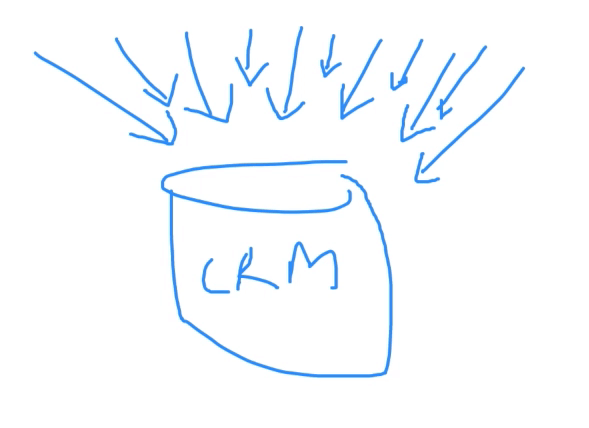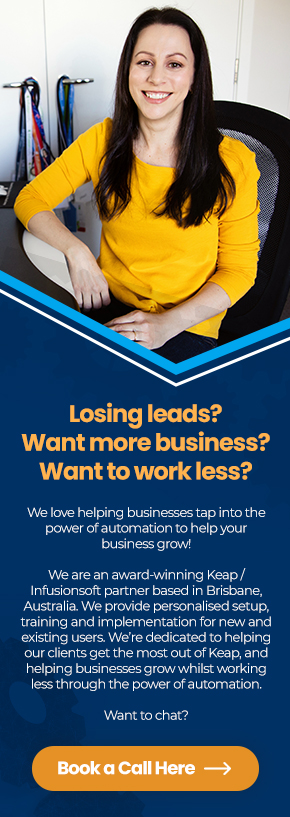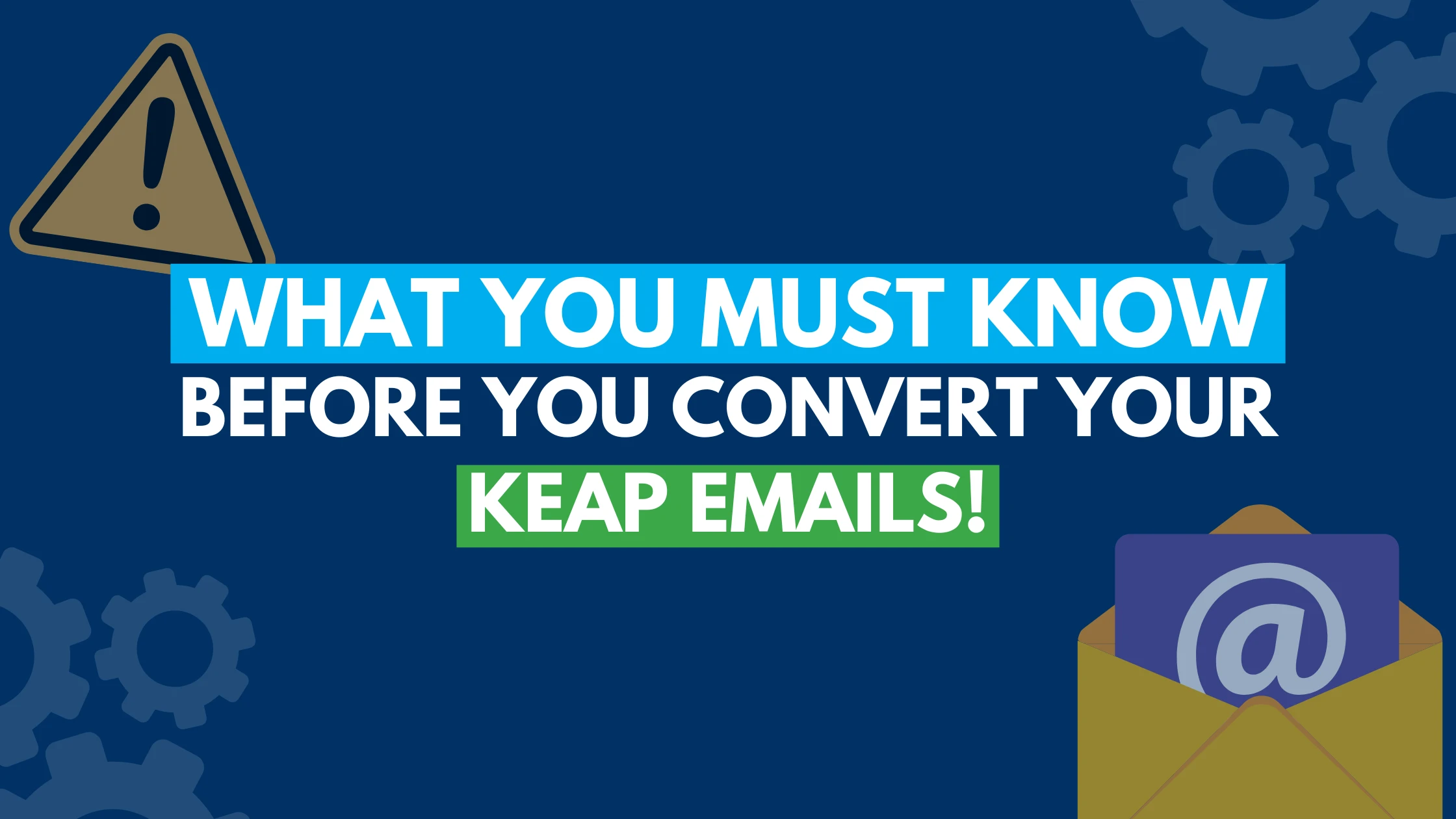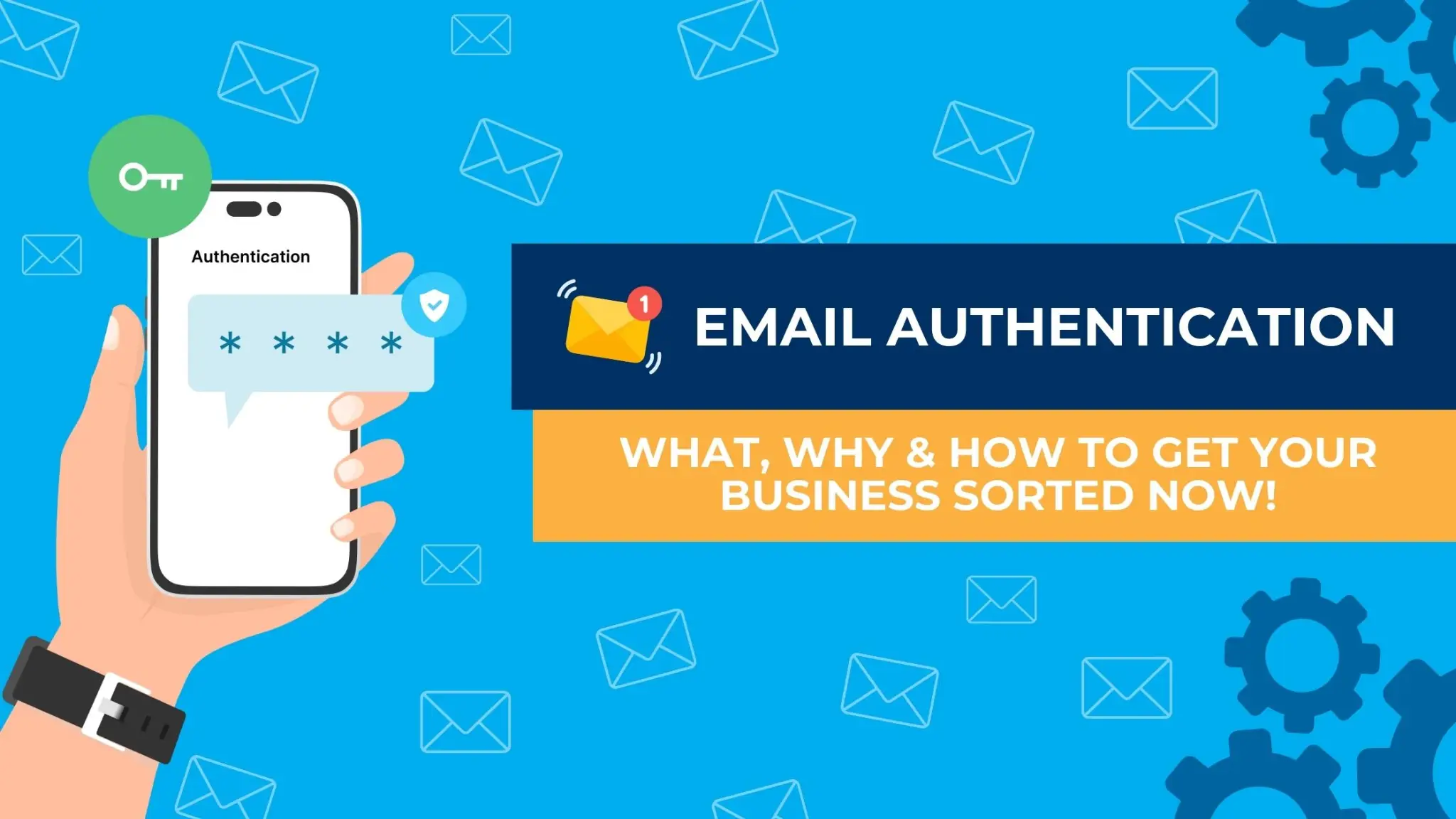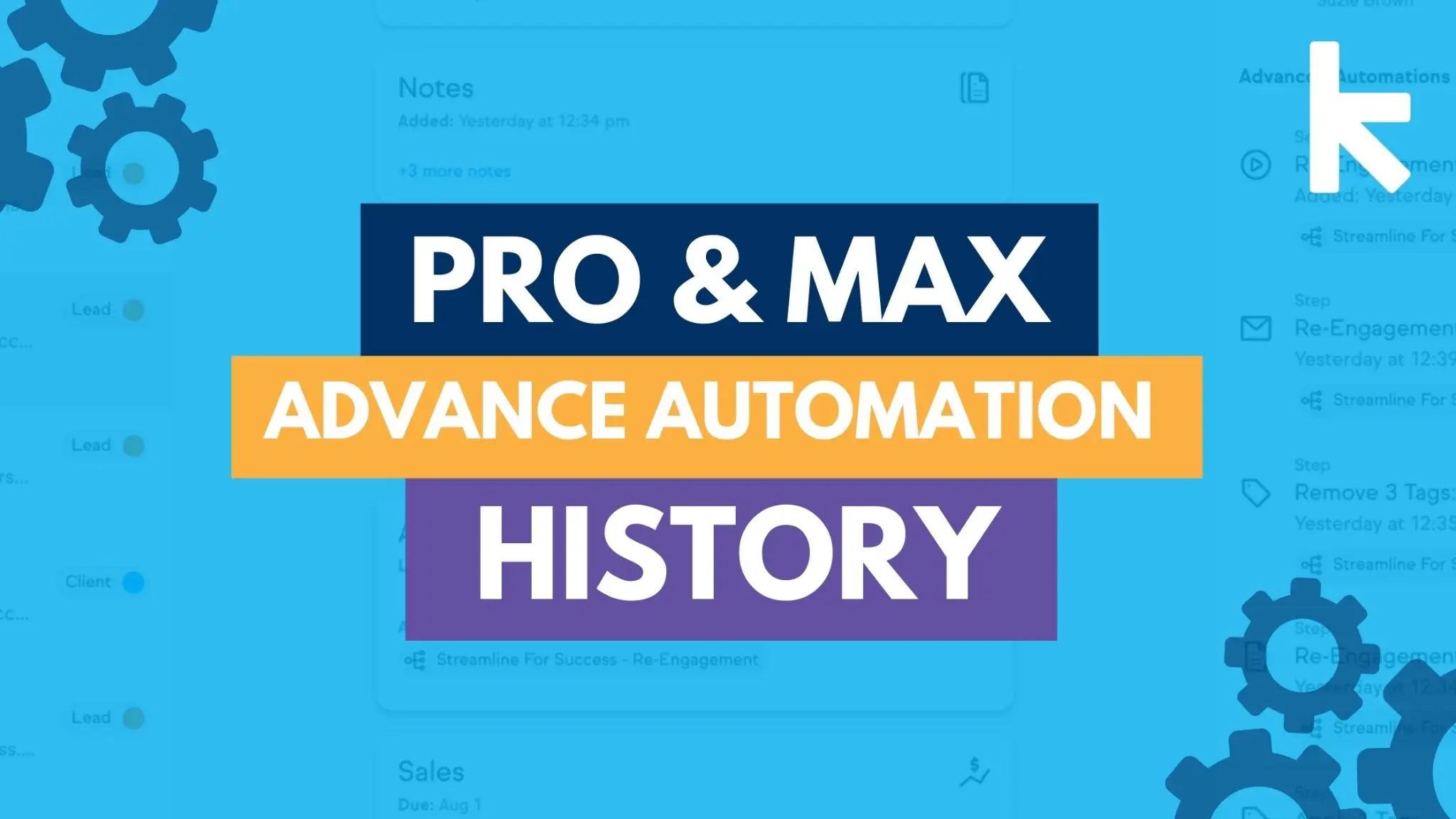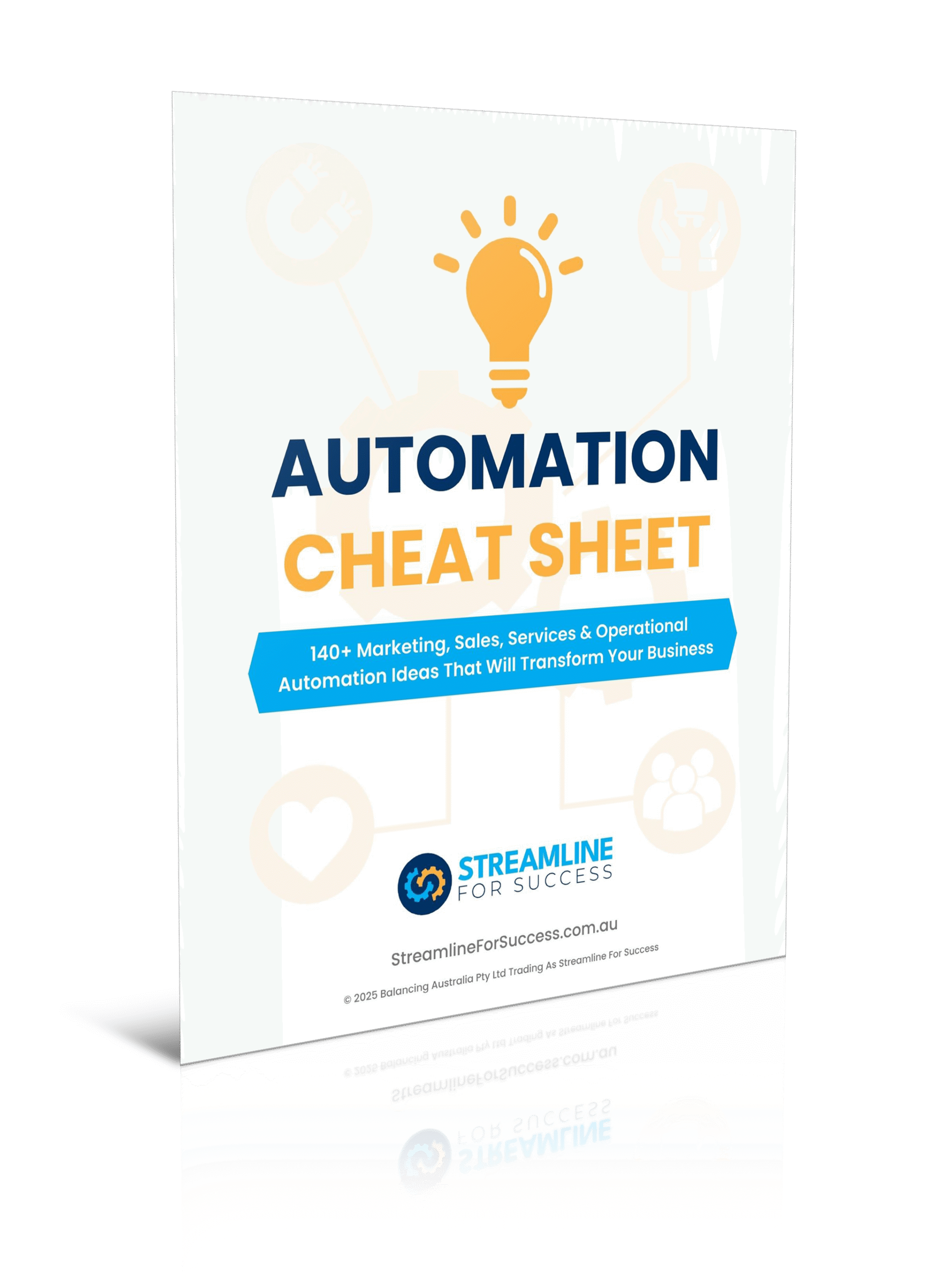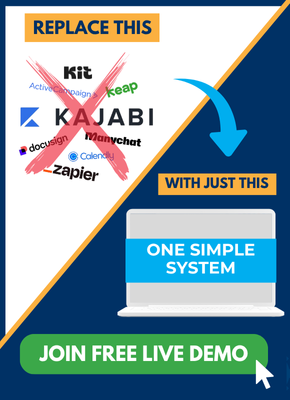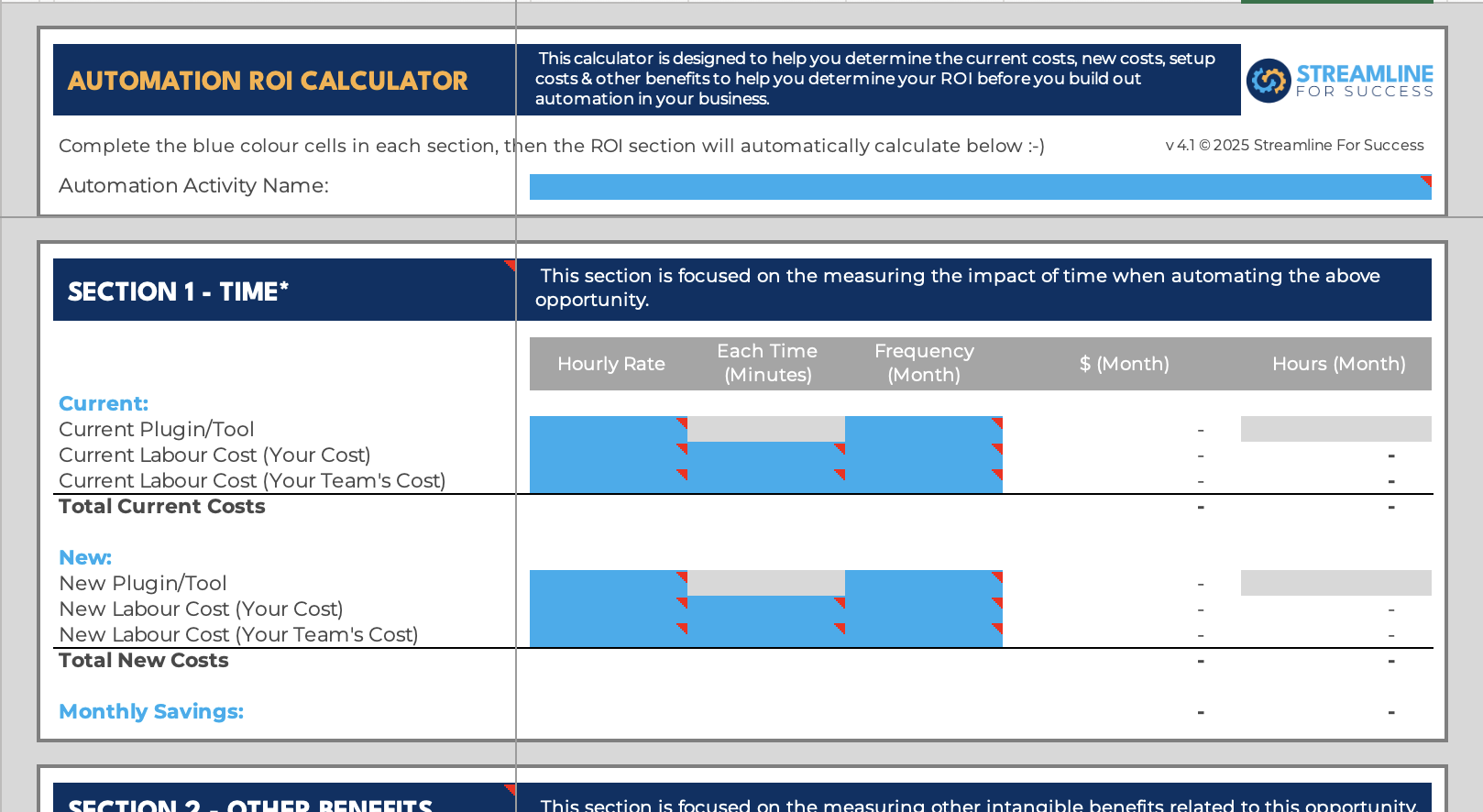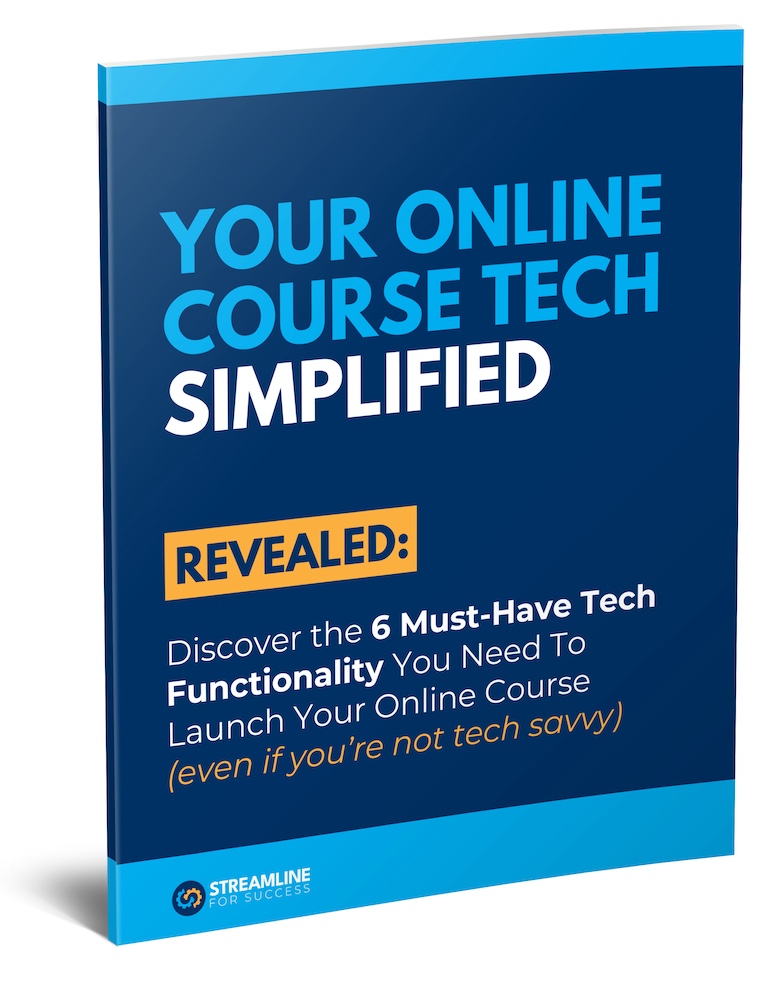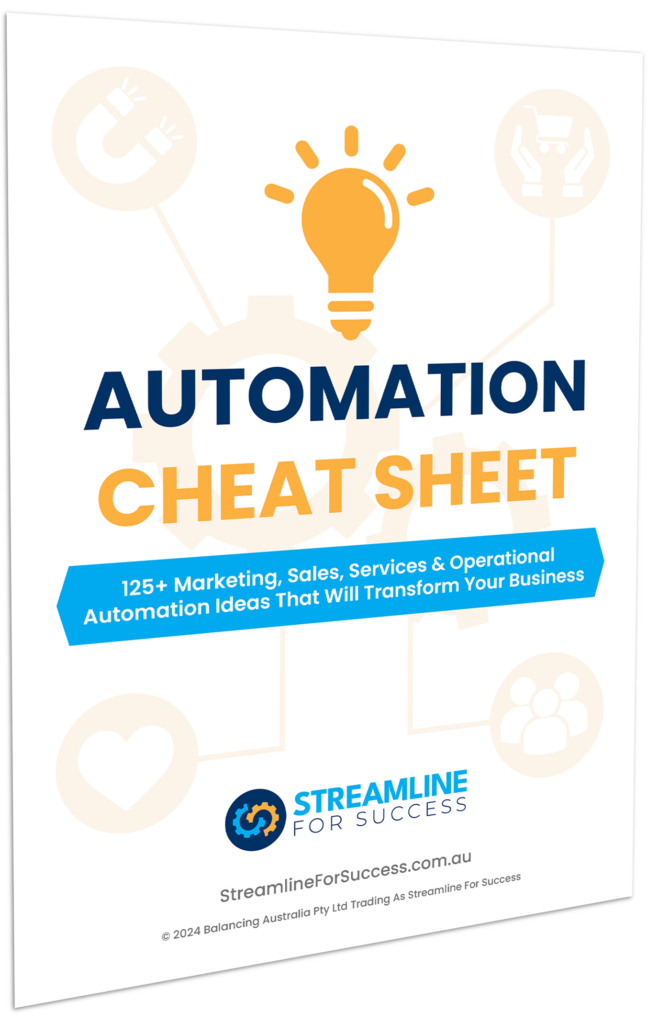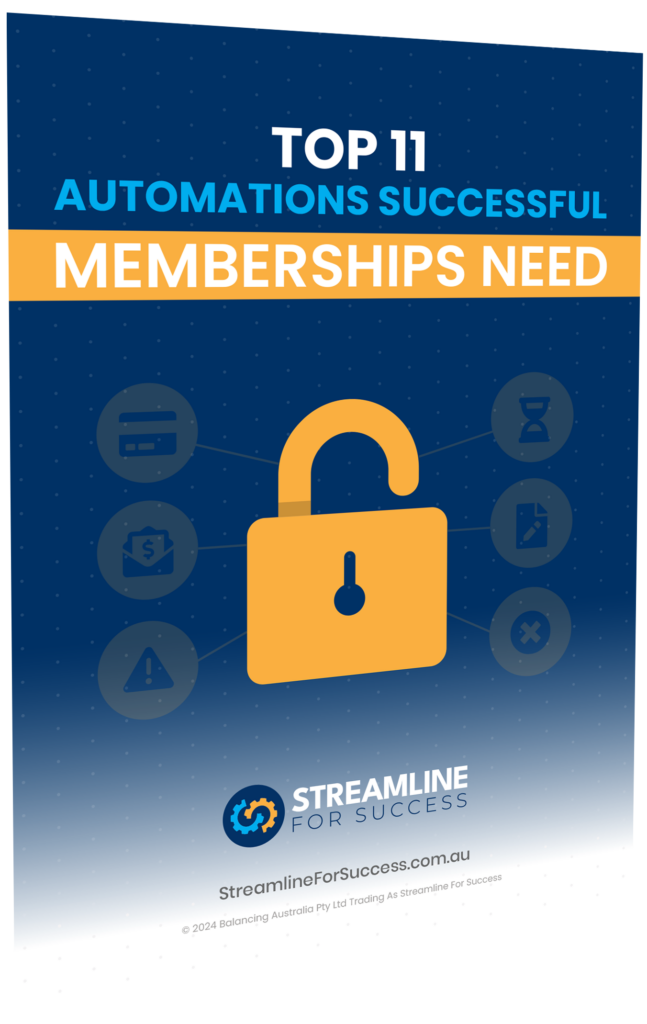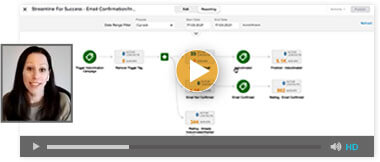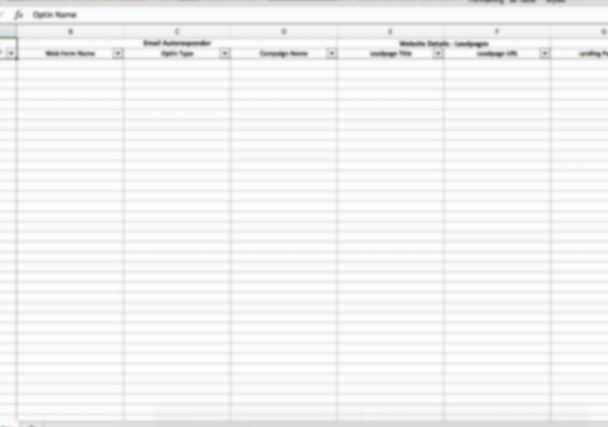Capturing your top performing lead magnets in Infusionsoft or Keap involves a few steps. For some context why this is important, check out the article outlining the background of lead magnets here.
There are five key steps involved in setting this up, including:
- Determine Your Optin List
- Setup the Custom field/s (instructions split by Infusionsoft & Keap users)
- Update Campaigns
- Assign Optins To Existing Contacts (instructions split by Infusionsoft & Keap users)
- Setup Reporting (instructions split by Infusionsoft & Keap users)
STEP 1 – Determine Your Optin List
Firstly, you need to identify all the possible lead magnets/opt-ins that you currently have on offer. Check out this video to help you to put together this list.
STEP 2 – Setup The Custom Field/s
Firstly, you need to identify all the possible lead magnets/opt-ins that you currently have on offer. Check out this video to help you to put together this list.
Infusionsoft Users
Keap Users
STEP 3 – Update Campaigns
Now, you need to setup the custom field in Infusionsoft/Keap so that you can use it. Here are the separately instructions for Infusionsoft & Keap.
STEP 4 – Assign Optins To Existing Contacts
To ensure accurate reporting, we recommend that you assign the first optin to all existing contacts, otherwise if they sign up for something else, this will not be accurate as they were already on your list.
Infusionsoft Users
Keap Users
STEP 5 – Setup Reporting
Information is only valuable if you use it. Therefore, highly recommend you setup reporting for this now, so you can monitor as new leads come in.
Infusionsoft Users
Keap Users
To sign up for your free trial account with Graphly (and access the Leaderboard widget mentioned above) – check it out here.
We hope that you’ve found this information helpful. Should you have any questions or need any further Infusionsoft/Keap support, feel free to book a free call here.