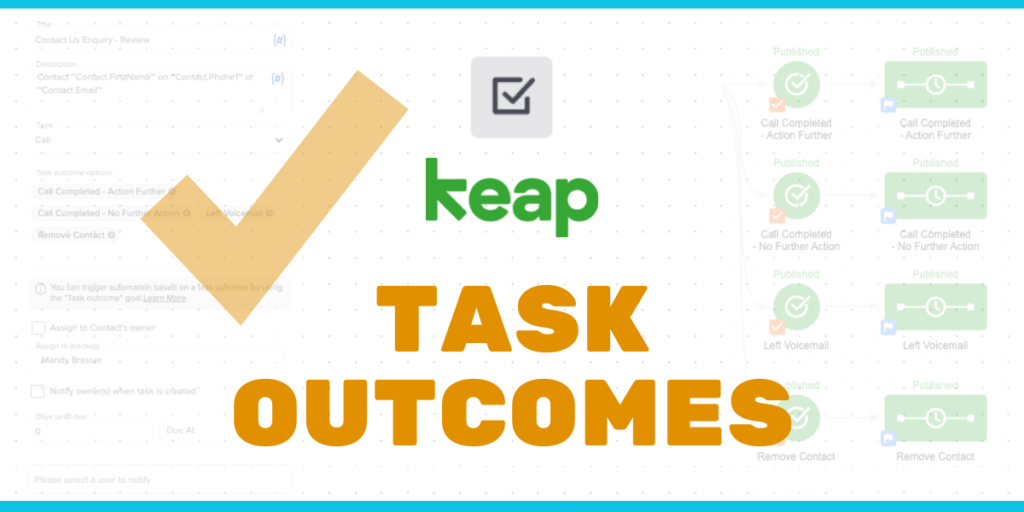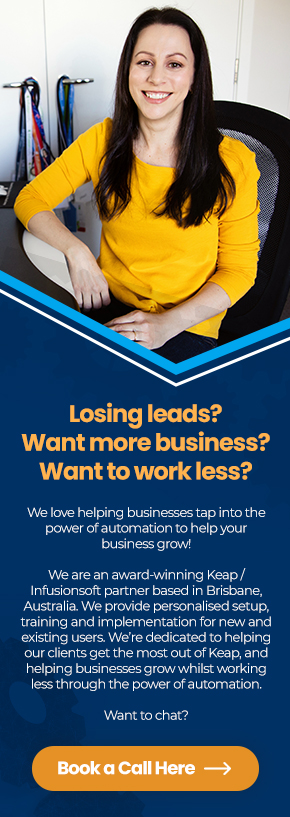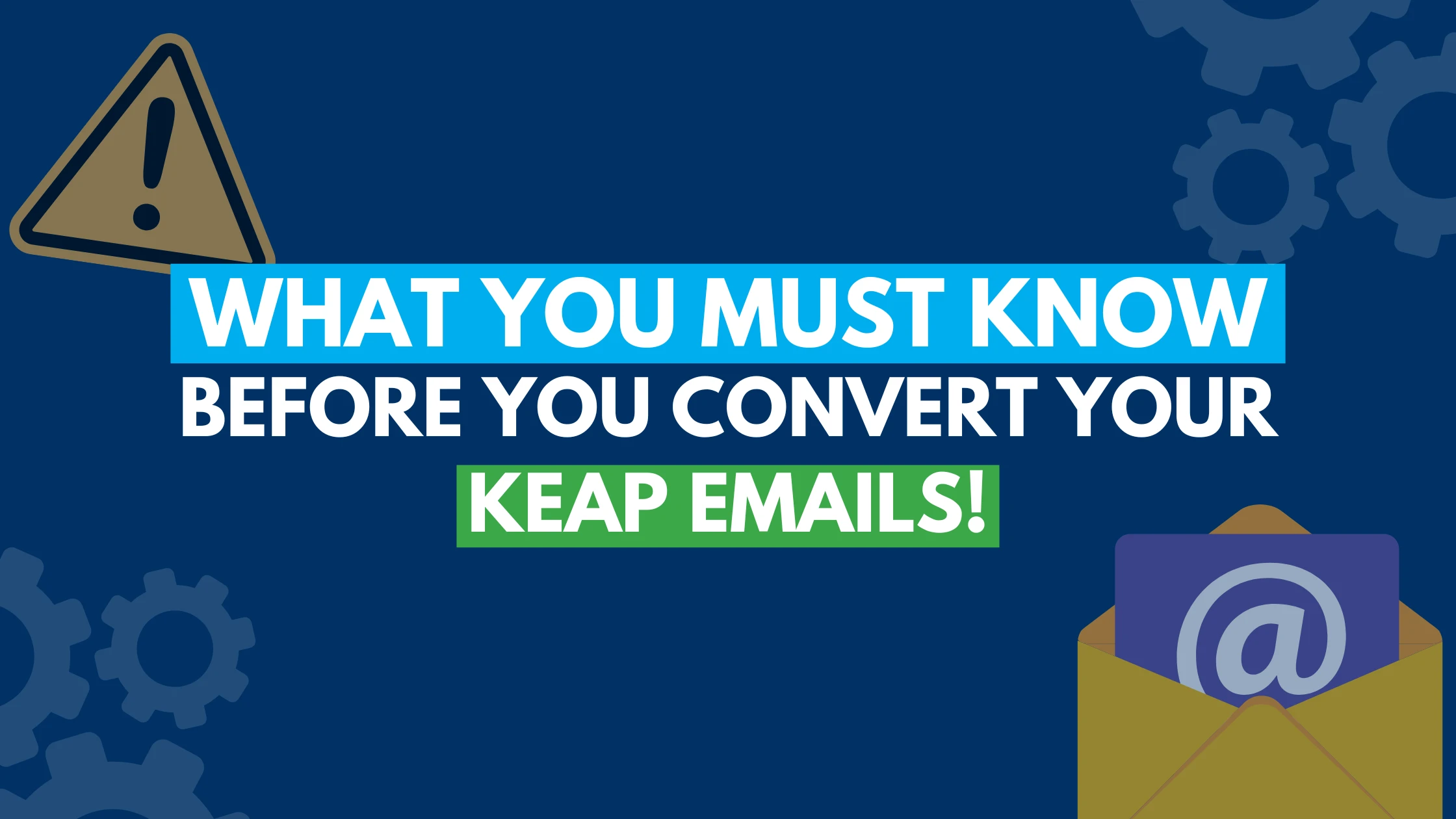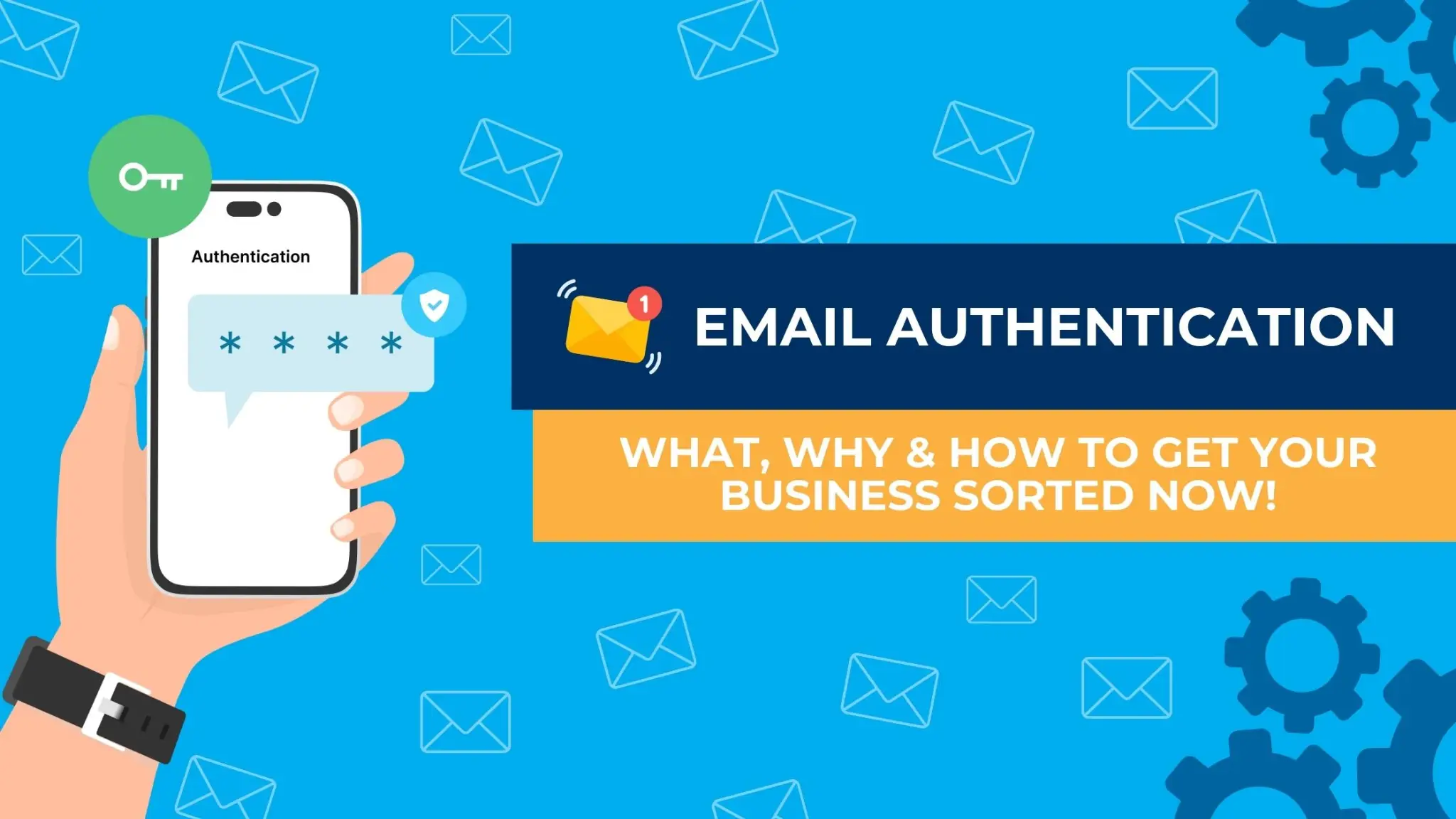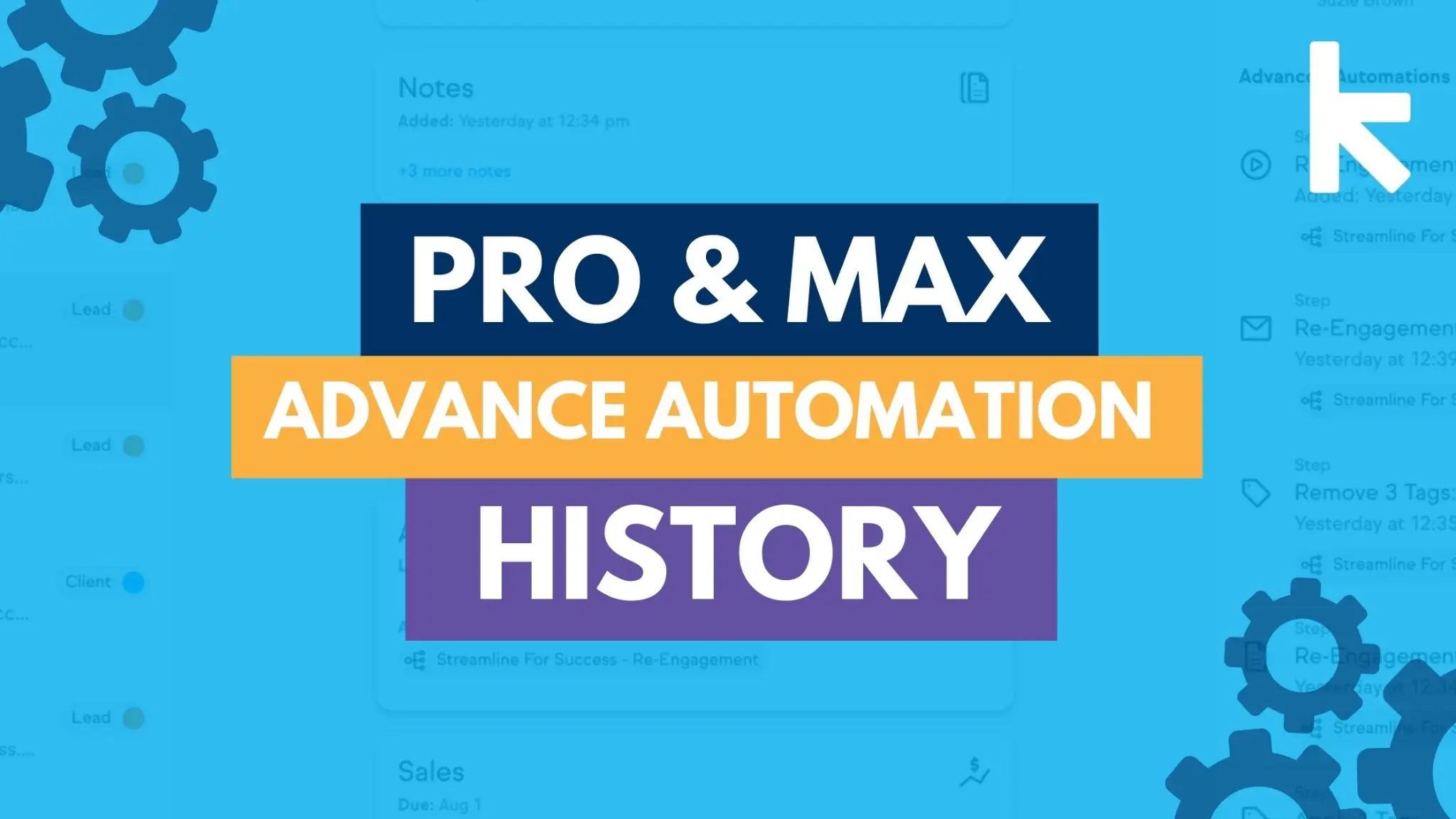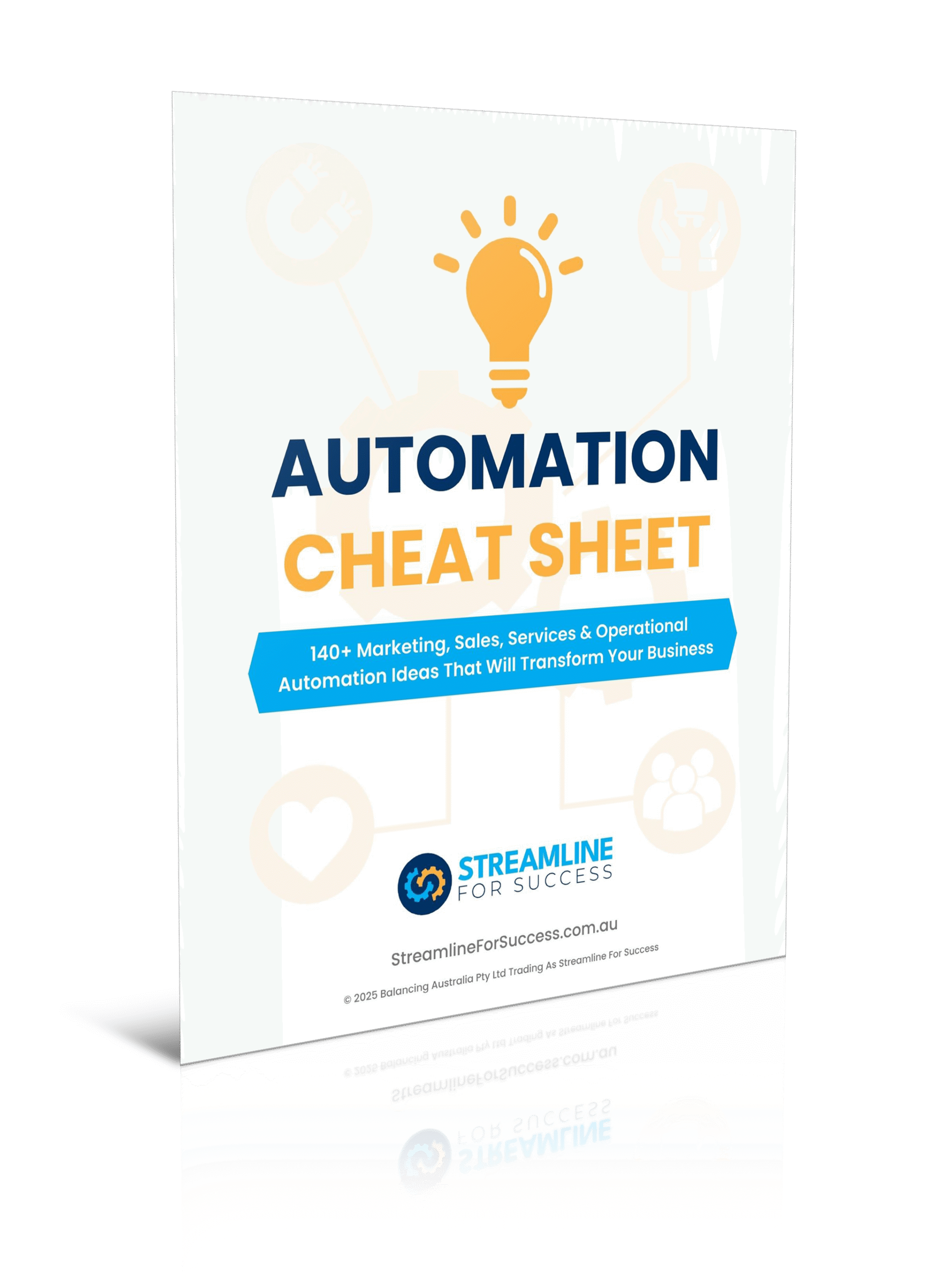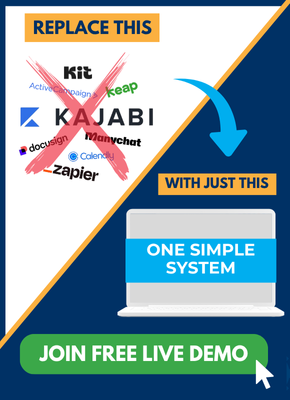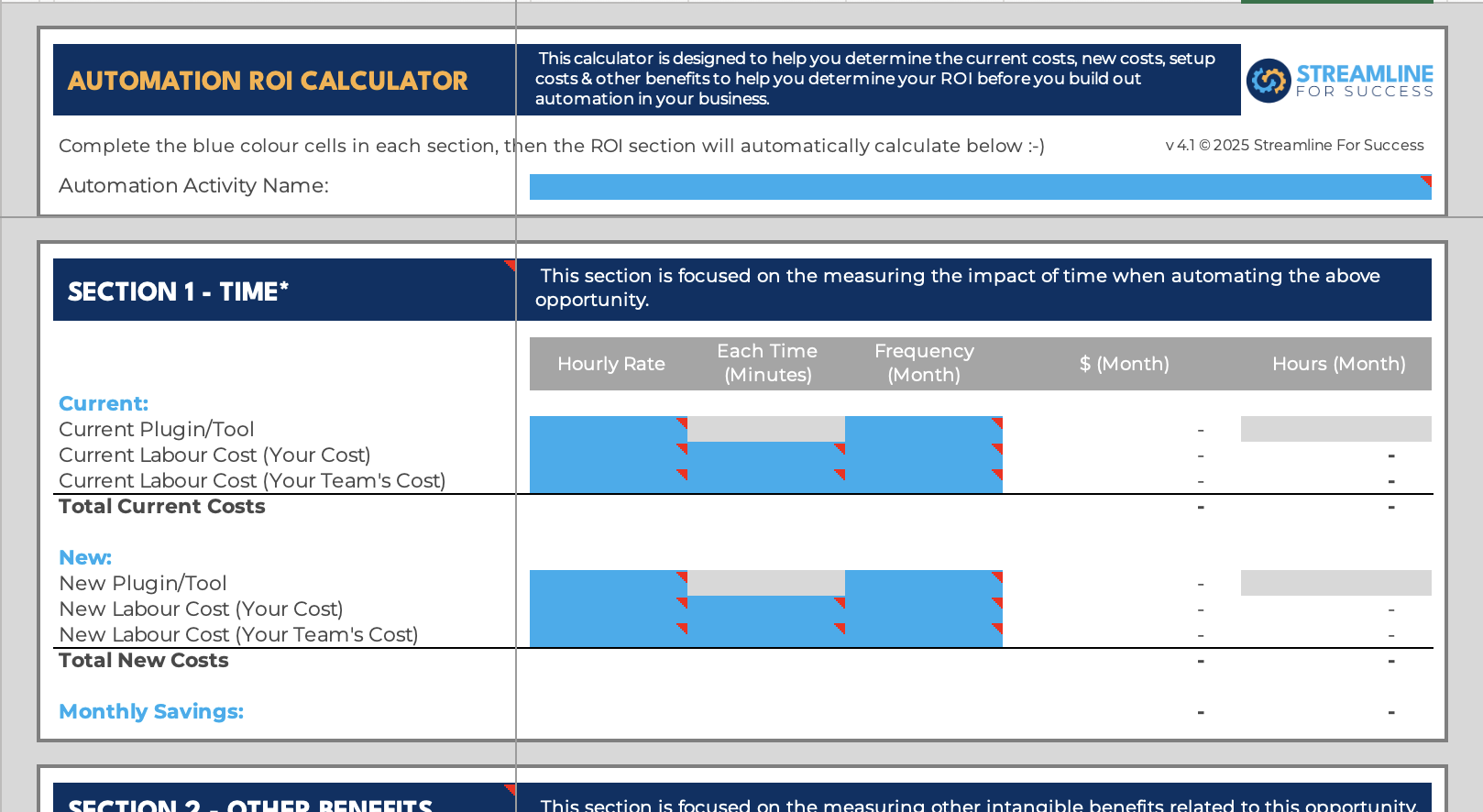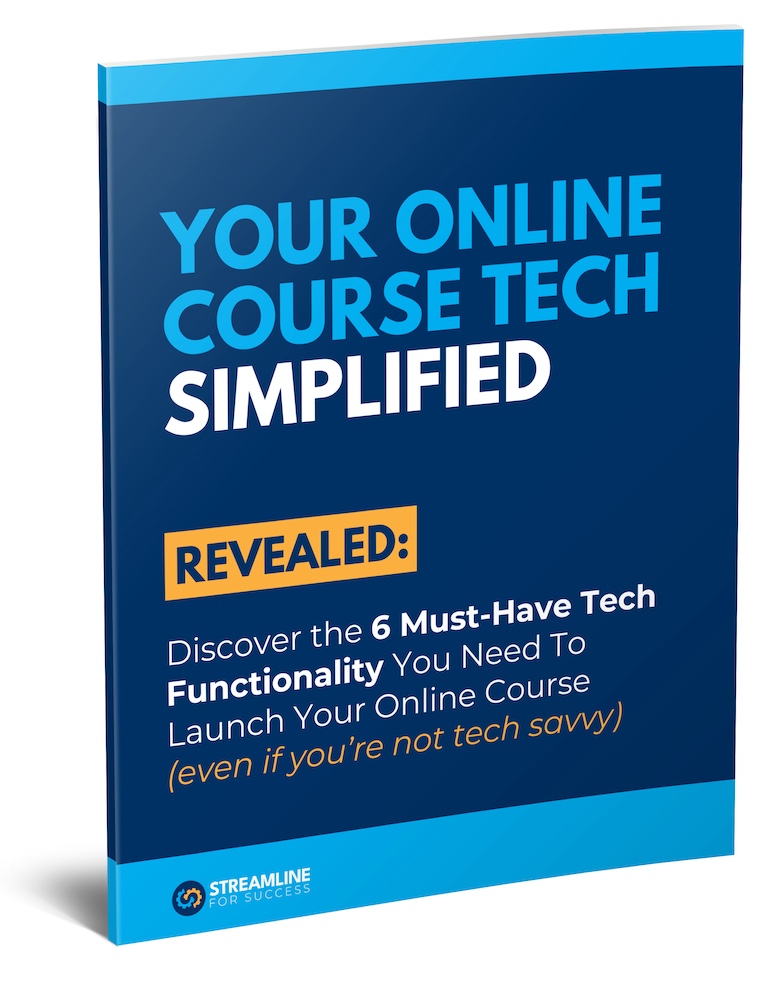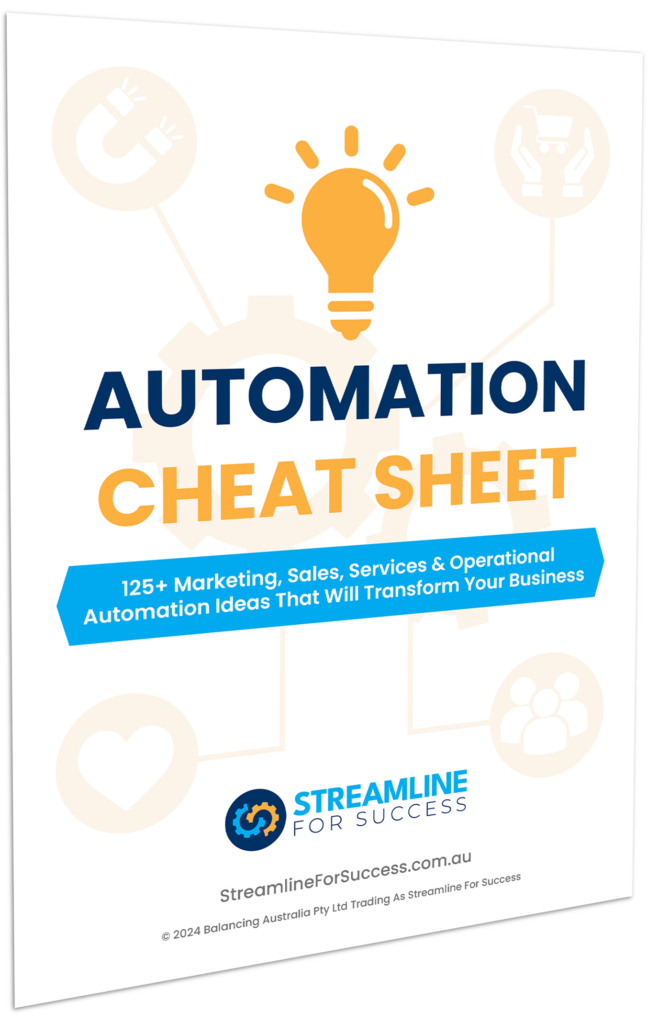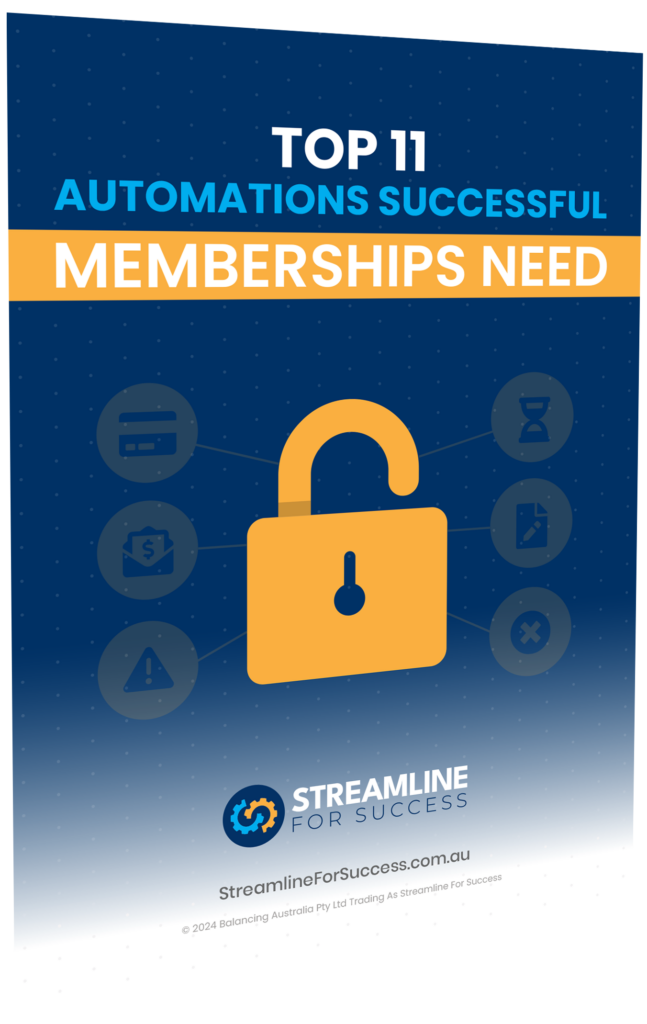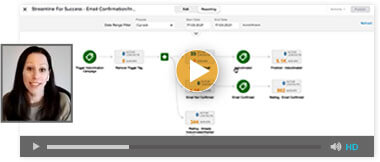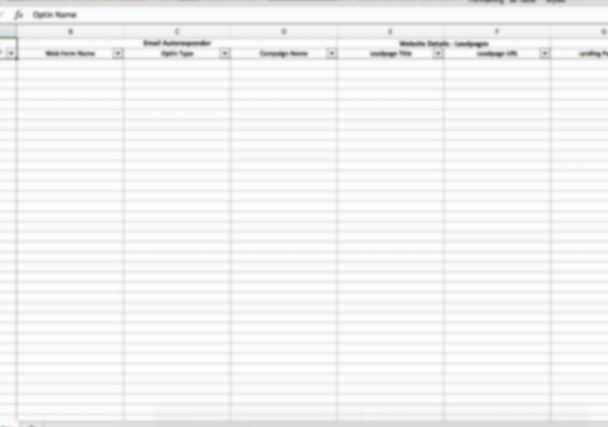Want to take advantage of Keap Task Outcomes to acknowledge you’ve finished a task, track what happened and use it to kick off automation – all in the one step? Then you’re in the right place!
Many businesses use Keap as their CRM and software for marketing automation. As part of that, Keap Tasks are a great way to keep track of manual activity that staff members need to do. Whether you need to follow up a lead, call a client, review information or something else. Automated tasks prompt a user/staff member with instructions of what they need to do at a specific point in a process.
Keap Task Examples
Not only can tasks remind you to do something, but they can also help determine what to do next. Here are some real-life examples of when you can use tasks, and what the next possible steps might be:
- An Enquiry from Your Website – you may have a lead fill out your contact form on your website, they have provided info, so a task gets automatically created and someone internally needs to review their enquiry to work out what needs to happen with them next. Task outcomes possible here could include – Call Completed – Follow Up, Call Completed – No Further Action, Left Voicemail, Remove Contact (for all those spam enquiries).
- Sales Call – a lead has signed up for a sales call. A task has been automatically created and someone needs to jump on the phone and call them. Possible task outcomes could include – Refer To Salesperson, Send Sales Brochure, Send Quote, Enquiry Finished.
- Feedback Form Provided – a customer has submitted a feedback form. A task gets created and based on their written responses. You need to review to work out what to do next with this information. Example of task outcomes here could include – Feedback good (let team know and ask for google review), feedback bad – contact customer, no action required.
- New Customer Welcome Call – someone purchased your service, then a task automatically gets created and you have a team member call them to officially welcome them to the program. Possible task outcomes could include – Call Completed, Upsell Opportunity, Schedule Another Call.
- And the list goes on!
As you can see, there are a variety of use cases where tasks can be created through automation, they still need to be manually performed, but what happens after that, there are standard options that cover 90% of cases.
The important lesson here is…
What happens AFTER the manual task CAN be automated.
So…
Why Use Keap Task Outcomes?
This is where you can truly tap into the power of Keap Task Outcomes to make your life easier.
They serve three purposes:
- Track that the task has been completed
- Gives you visibility of what happened
- Can trigger automation
This is where you’re potentially sitting on GOLD in your Keap app.
Check out the following video, where I talk about Tasks, Task Outcomes and Internal Forms. I talk about what each are and why you might use one versus another approach.
Keap Task Outcomes – When & Why To Use:
Keap Tasks, Task Outcomes vs Internal Forms:
There is a time and a place for all the three main types of automation we’re talking about in this article. Here are some of the main reasons why you’d choose one over the other.
- Tasks (Completed Only) – use this one if you only want to track whether the task is done or not (don’t setup any Task Outcomes) (e.g. Send a welcome pack to a new customer – it’s either done or not.)
- Task Outcomes – use this functionality if you want to customise the options you have for the task (e.g. enquiry form – depending on what they comment, impacts what happens next)
- Internal Forms – use an internal form if you want to be able to add / update data on a contact record at the same time. You can setup a radio button in the form as well with a decision node to kick off automation as needed too (e.g. when completing a sales call, you may also want to update extra info you get on the phone, such as surname, company, address etc)
The video above will provide more examples and details of how to set this up to make your life easier.
Automating Your Manual Tasks
If you have a manual step in a lead/customer journey, then highly recommend you automate a task to prompt you to do it, but take a step back and look at what needs to happen next in the process. What are the main options? Can you automate them? Which is the best way to do that (tasks, task outcomes or internal forms)? Take the time to set this up, this will save you in the long run, and give you helpful visibility of what’s happening for contacts after this point. This will also lead to further opportunities to optimise where most people go, so you can focus on the right places to create a better experience for those contacts.
If you’d like some help automating your business workflow, book a free call today, happy to chat to see if we can help.