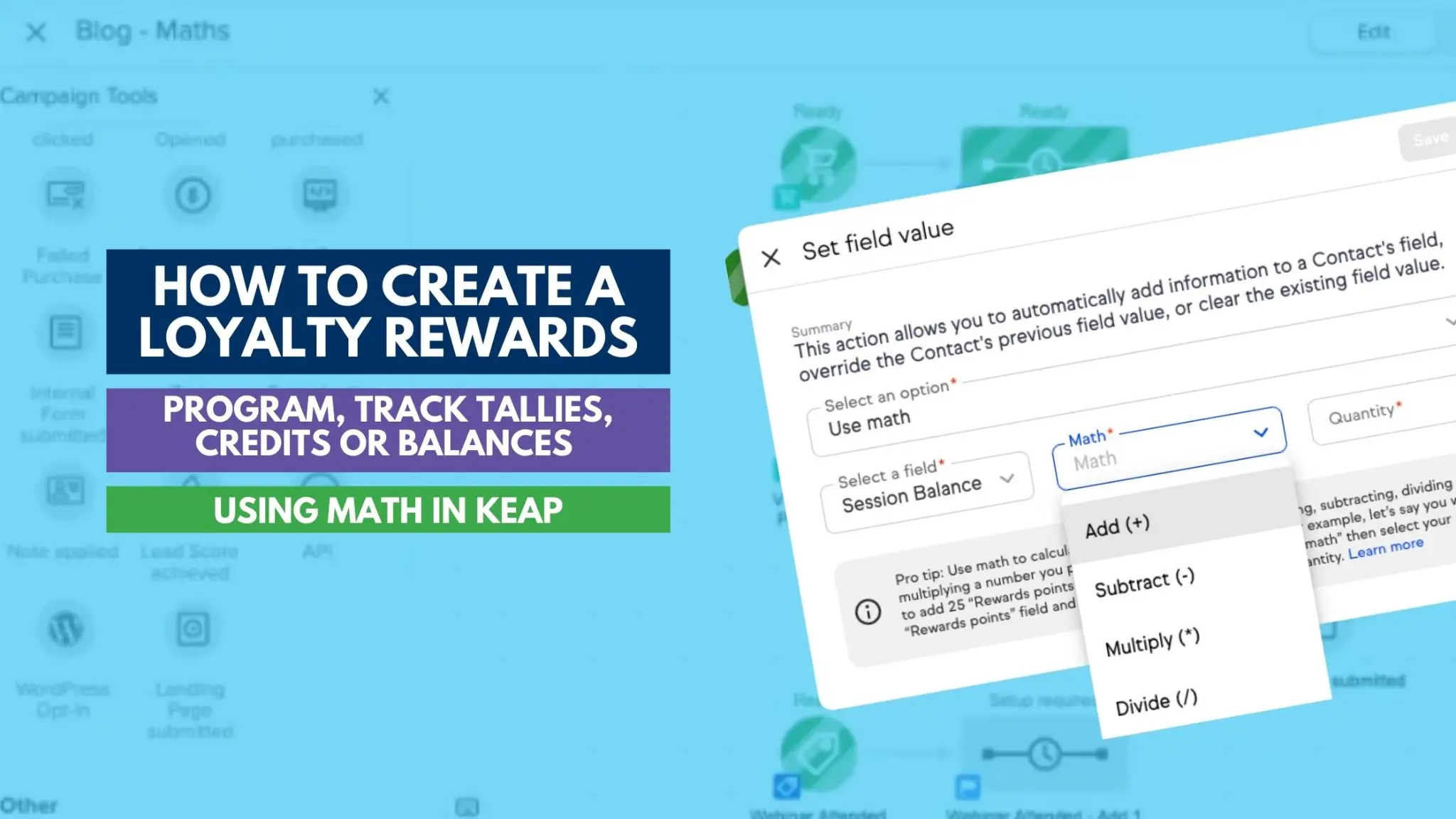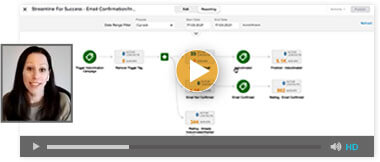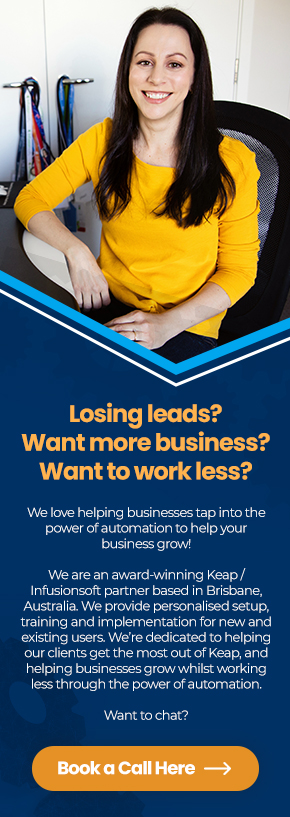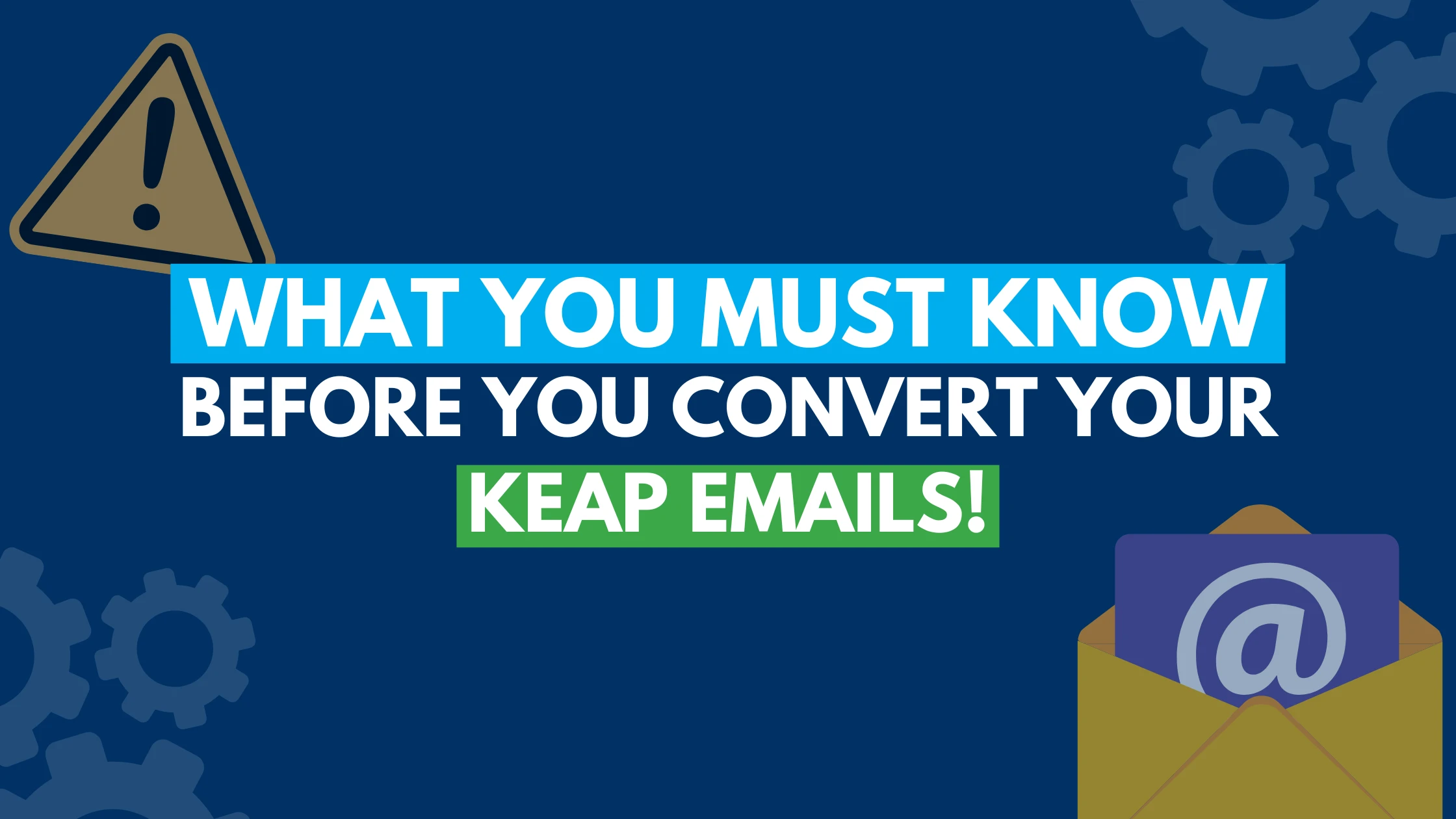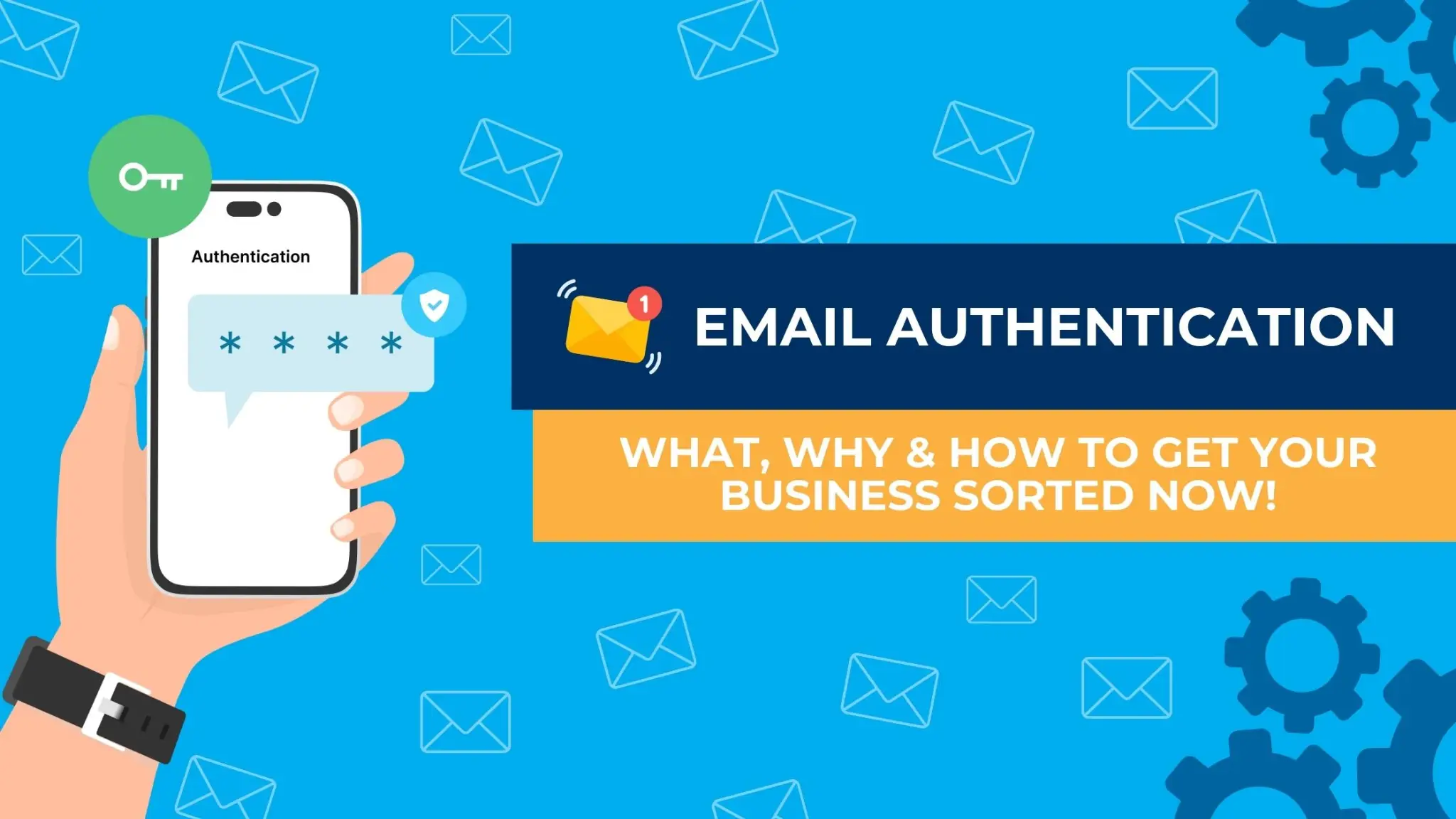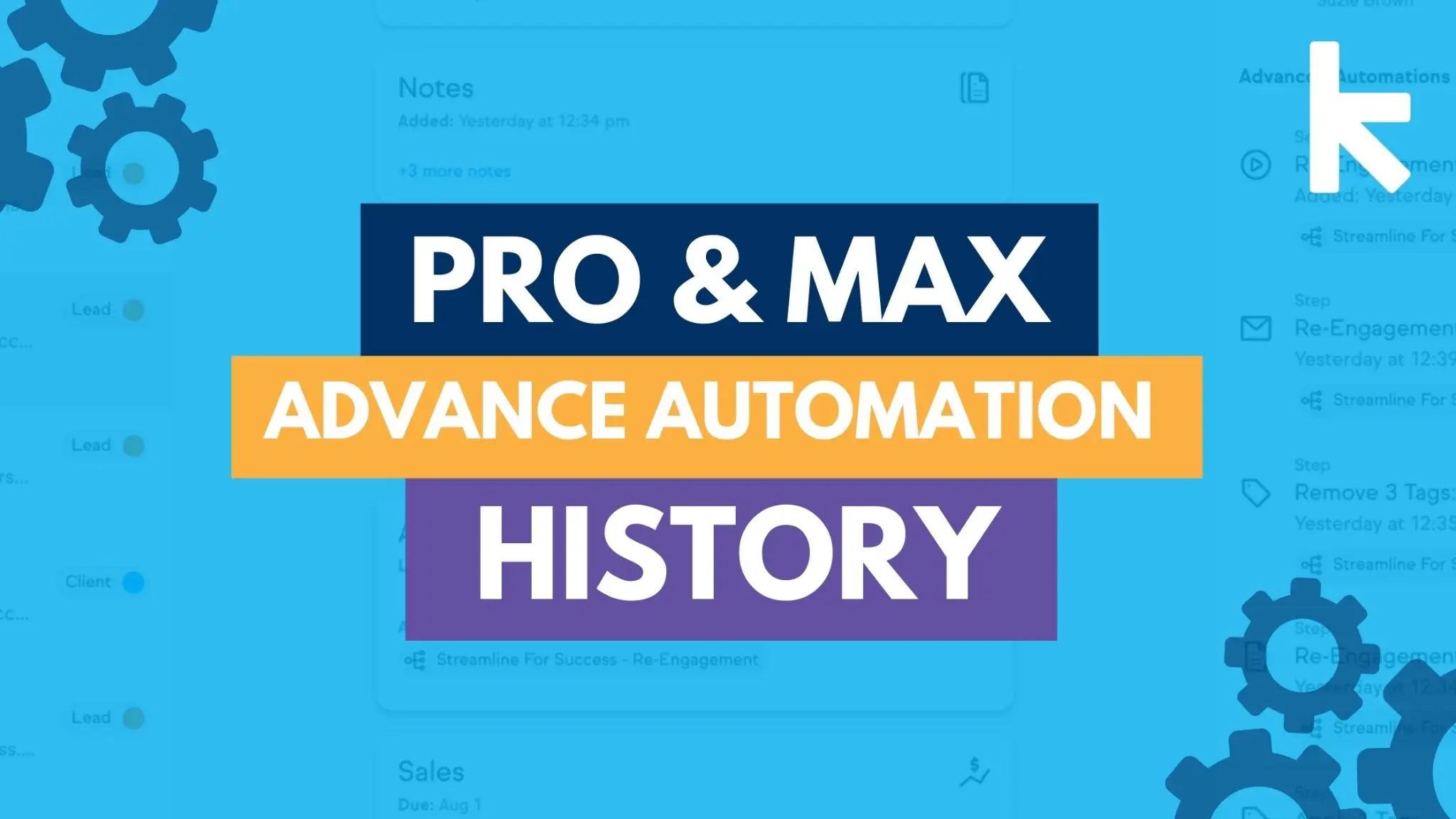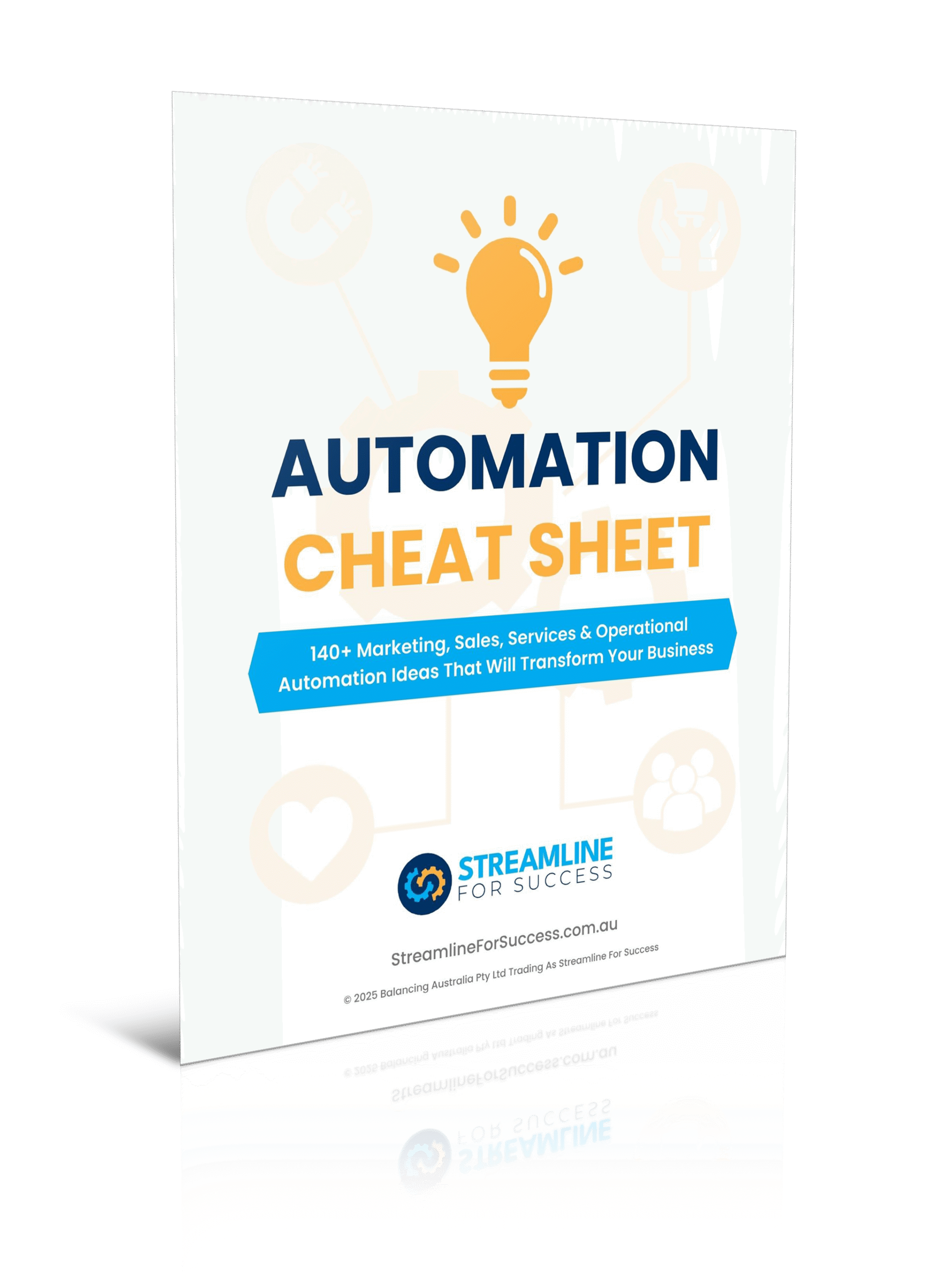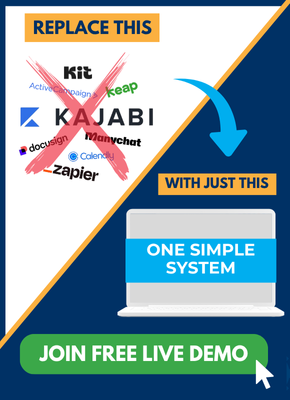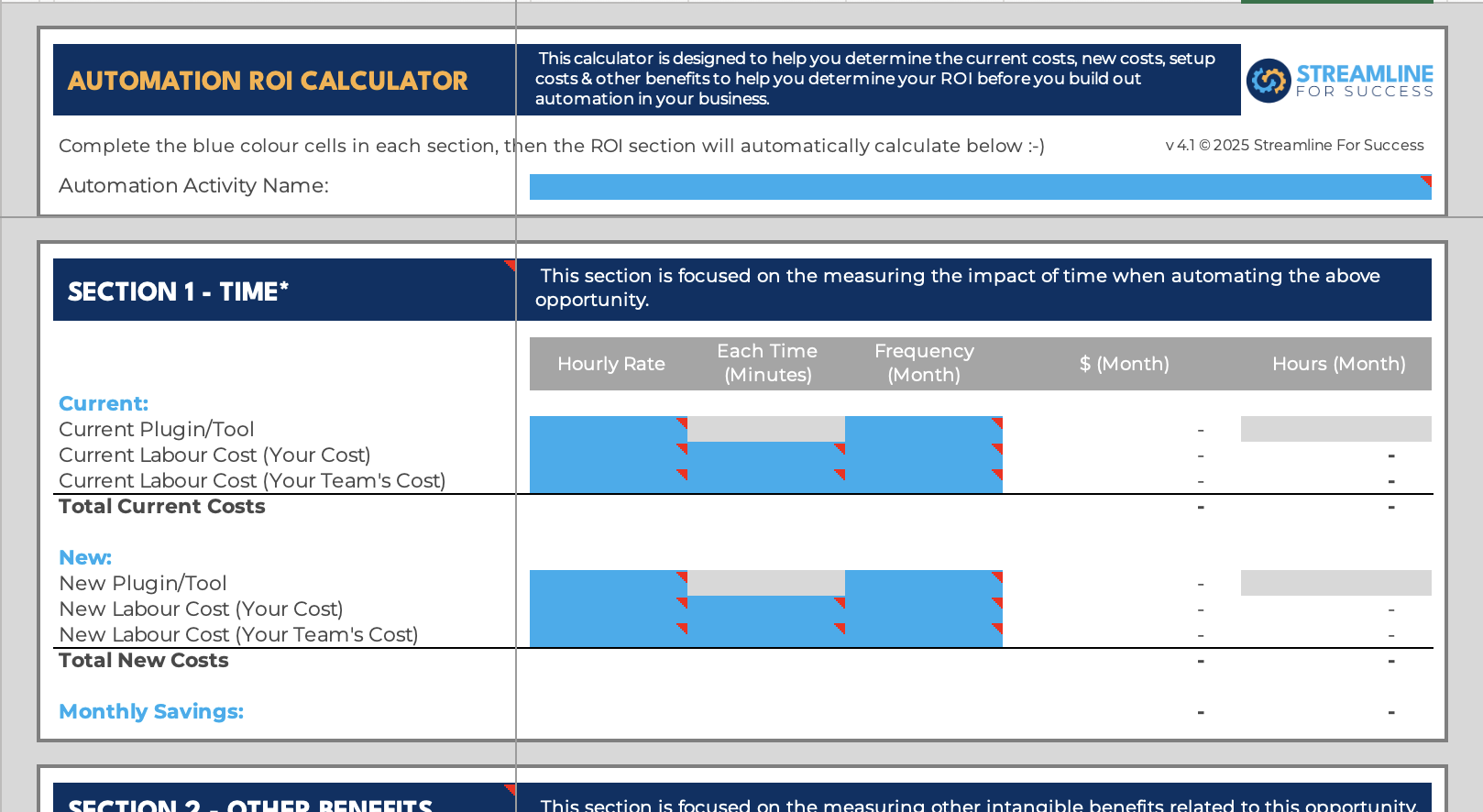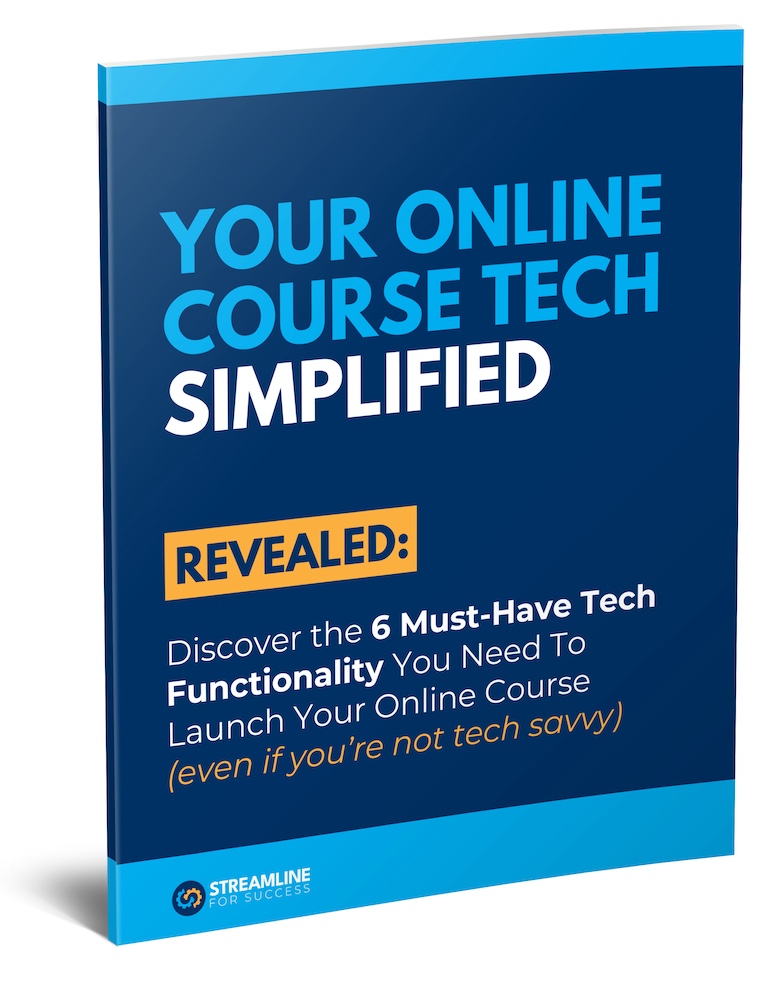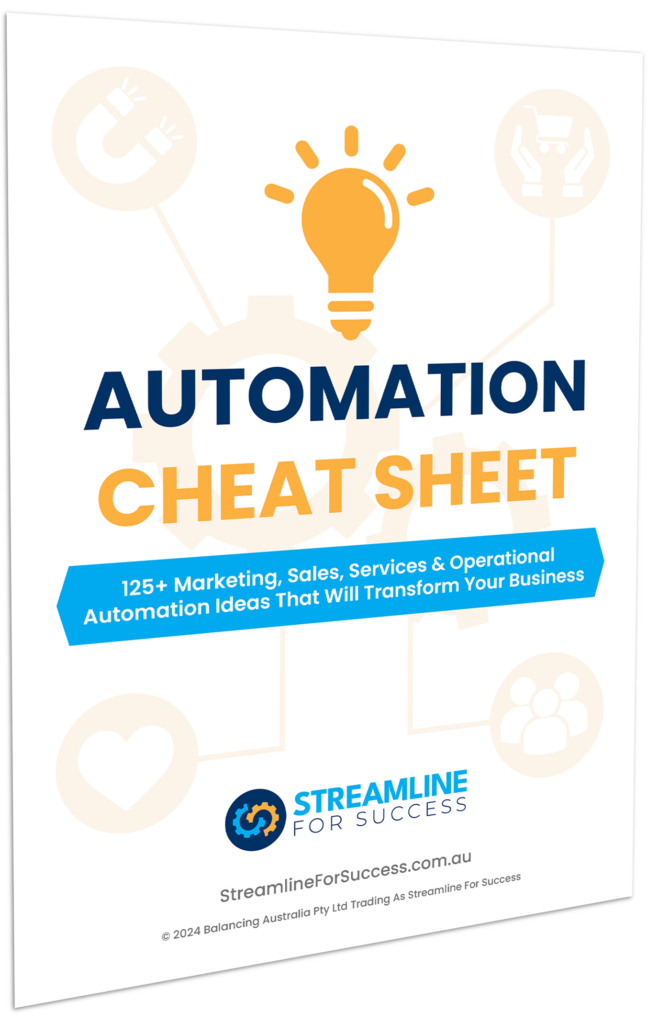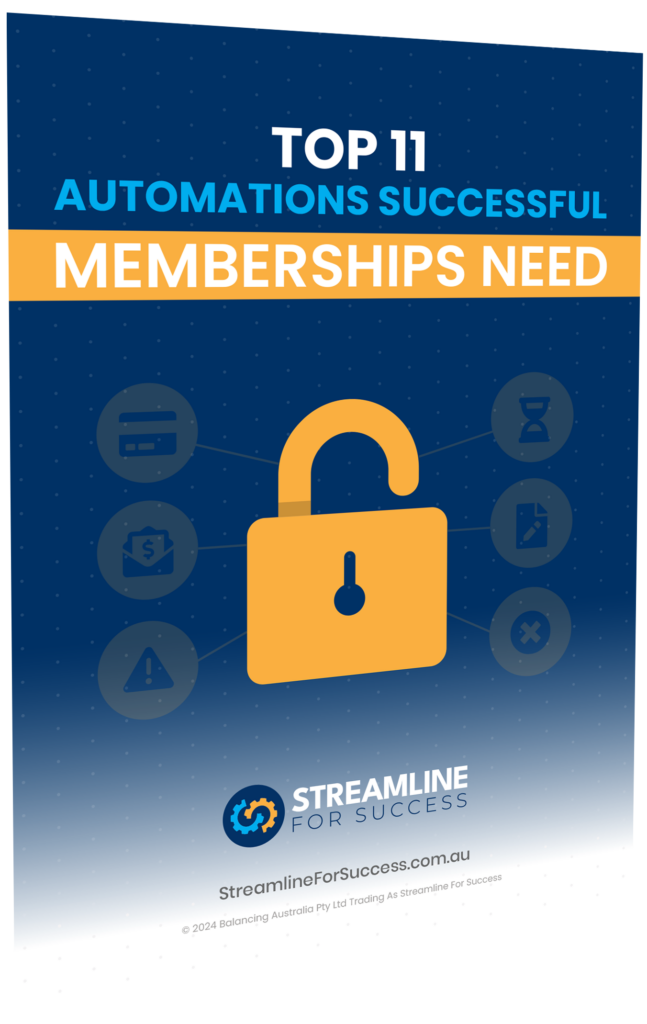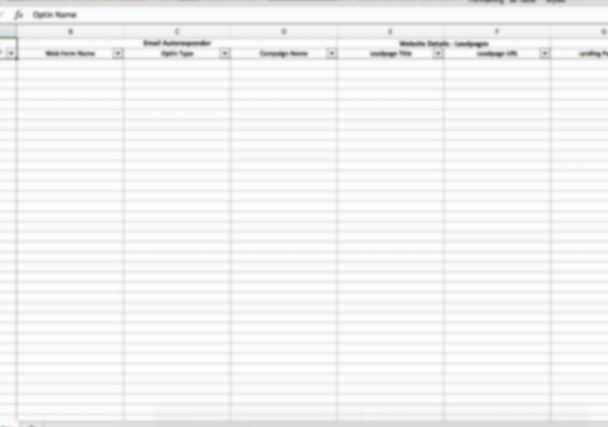Ever wanted to create a loyalty rewards program, track credits, tallies or balances in Keap, but don’t want to use a paid third-party platform? Well, now it’s all possible with the new “Set Field Value” feature “Use Math” available in Keap. This functionality is available in Keap Pro, Keap Max and Keap Max Classic (formerly Infusionsoft) within Campaign Builder / Advanced Automation.
Here’s what we will cover in this article:
• Keap Video Demo – Use Math
• Use Math Functionality
• Loyalty Rewards Program
• Loyalty Rewards Program Automation Examples
• Credits / Tallies / Balances
• Credits / Tallies / Balances Automation Examples
• How Will This Help Your Business?
• Bonus Tips – Keap Updating Data
• Wrap Up
Keap Video Demo - Use Math
Check out the following video where I share this new tool in action, demonstrate examples plus important bonus tips as well.
Use Math Functionality
The “Use Math” functionality allows users to setup automation to perform the following functions:
- Adding
- Subtracting
- Dividing
- Multiplying
This functionality is available on a whole number field type only at this point.

Let’s look at some examples of where you can use this in your business. The most common scenarios we see our clients take advantage of this functionality is adding & subtracting.
Loyalty Rewards Program
A loyalty rewards program is a powerful tool to acknowledge retention and encourage repeat/ongoing customers to your business.
Here are some ideas to use a loyalty program to offer rewards or credits to your customers:
• Every purchase – every time a person purchases a product/service
• Every renewal – every time a subscription payment is processed
• Duration – how long someone continues to be a customer for
Some general rules could be that when someone purchases/renews, you add a 1 to their loyalty rewards program balance. As they redeem rewards/credits, they you remove 1 from their balance if you wish.
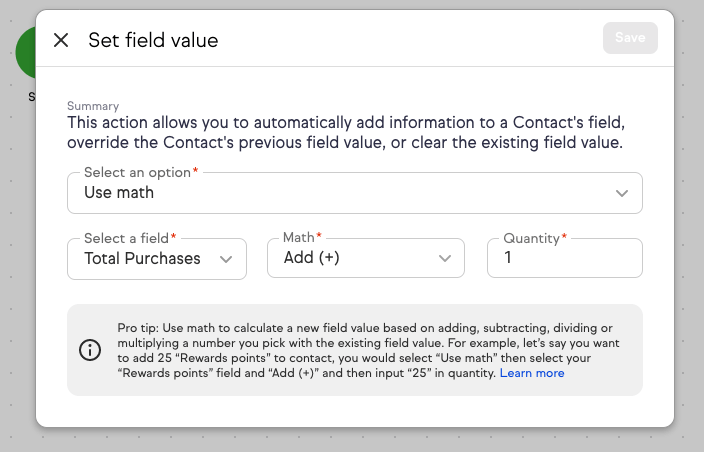
Loyalty Rewards Program Automation Examples
Let’s look at some specific examples we have built over the years:
| Field | Business Type | Scenario | Functions Used |
| Customer Attendance | Gym / Fitness Business | Every time a member attends a gym, their attendance is tracked for member loyalty. This tally continues to grow in the field “Customer Attendance” and does not get reduced; however, you can use this data as they reach key milestones to celebrate their achievements and reward accordingly. For example, when a customer reaches 50 sessions, they could receive a free personal training session. | Use Maths (Add 1) |
| Purchases Made | Property Business | Every time a customer purchases a property, they get 1 added to their “Purchases Made” balance and get sent a gift. Property is of course a high dollar transaction value which occurs infrequently. If they purchase more than 3 properties they move onto a new level of membership/ support, which will automatically be triggered once the value gets updated. (If you sell lower priced offers, you may wish to consider after X purchases you send them a gift/reward). | Use Maths (Add 1) |
| Webinar/ Training Credit | Coaching Business | As ongoing monthly/annual clients reach 6 months of retention, they receive a free webinar credit to attend a paid training for free. The campaign would be setup to automatically add 1 credit after 6 months from the original purchase date to the field “Webinar / Training Credit”. Then a process would need to be implemented when they use the credit, that the balance would be reduced by 1. | Use Maths (Add 1) and Use Maths (Reduce 1) |
Credits / Tallies / Balances
The ongoing tracking of credits, tallies or balances can serve many purposes for a business. Typically, this is based on action taken by a lead/customer to track their activity. As they take this action the field on the contact record storing this data could be added to, and can of course be reduced when used.
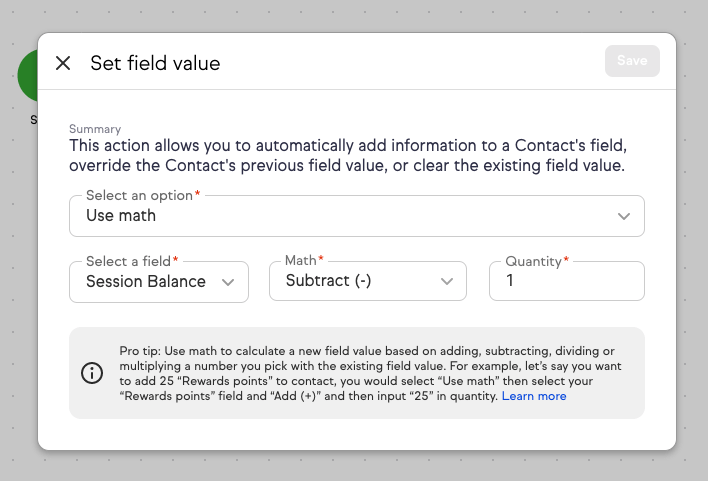
Some of the most common occurrences of tracking activity we’ve seen over the years on an individual may include attending a webinar, appointment, call, training, events and the list goes on.
Credit / Tallies / Balance Automation Examples
Here are some specific examples of tracking activity and using this new functionality to automate.
| Field | Business Type | Scenario | Functionality Used |
| Webinar Session Attended | Education Business | They run an ongoing paid subscription model and deliver weekly webinars to their members. By tracking the number of webinars attended by members (by adding 1 to their “Webinar Session Attended” field), will allow the business to easily see who is showing up and how often. | Use Maths (Add 1) |
| Appointments Booked | Training Business | Members have unlimited calls included in their plan, however it’s hard to get easy visibility of how many take advantage of these appointments. By adding 1 value onto this custom field “Appointments Booked” every time an appointment is booked, will allow this business to see how many sessions a client has booked historically in one place. | Use Maths (Add 1) |
| Cancellations Made | Babysitting Agency | Some customers may book a babysitter, however, need to cancel for a variety of different reasons. To monitor and identify potential customers who have a higher frequency of cancellations, every time a cancellation is recorded, a number gets added to the “Cancellations Made” field. | Use Maths (Add 1) |
| Coaching Call Balance | Accounting Firm | They provide their clients with 4 calls per year as part of one of their packages. As soon as the new year starts, all customers have the “Coaching Call Balance” reset to 4 (using the Overwrite Field Value feature). Throughout the year, as clients use their calls, their balance will be reduced by 1. (See the video above for the demo on this one) | Overwrite Field Value, Use Maths (Reduce 1) |
| CPA Points | Professional Industry Association | As part of keeping certification, an industry association may require their members to complete X number of hours every year of professional development. As members attend webinars/other events, they will get the number of hours added to their “CPA Points” field. Every year that would reset to 0 (after of course being recorded), so the tracking can start again (check out the Set Field Value article here about clearing out data) | Use Maths (Add 1) and Overwrite Field Value |
Hopefully these examples have given you some inspiration about what data is possible to capture.
How Will This Help Your Business?
Now, before you jump in and set this up, please be sure to check in with yourself. Will you actually USE this data? Data for the sake of capturing data is useless, unless you actually plan to use it.
When you set this up, be sure to get clear on your end game, some questions to consider:
- Who are you capturing the information on?
- Who are you capturing the data for?
- Why is this information important to track?
- What will you be doing with this information?
- When will you use this data?
- How will this help your business (e.g. customer retention, increase member engagement, reward loyalty etc)?
Once you consider the questions above and if you deem it worthwhile to proceed, go for it!
Bonus Tips – Keap Updating Data
- Add A Note – As a field doesn’t have any audit history of when the data was updated, recommend within the sequence, add a note, to track when the field that was just updated, so you can easily see the history on the contact record.
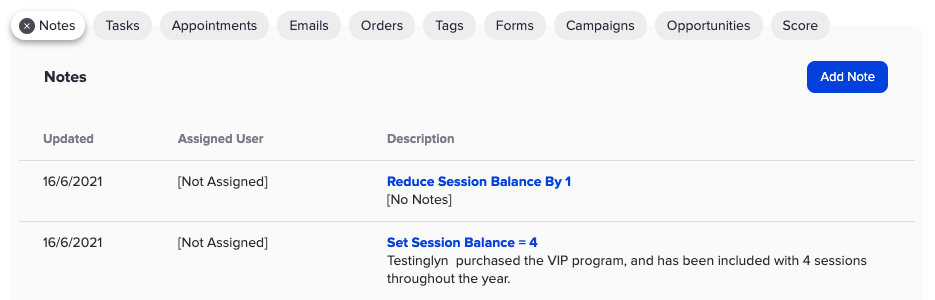
- Create A Last Updated Date Field – We also like to create a new “XYZ – Last Updated Date” field, so you know the last time the field had been updated. For example, if someone already had 4 as the value in a “Session Balance” and they use a session for their annual balance of 4, then we’ll reduce 1 to the “Session Balance”. We can use the Set Field Value to overwrite to today’s date to populate the “Session Balance Last Updated Date” field.
 This gives important context to the balance number, as to when it was last changed.Here’s a snapshot of the sequence elements used in the above example to reduce a “Session Balance” by 1, create a note and also update the “Session Balance Last Updated Date” to today’s date.
This gives important context to the balance number, as to when it was last changed.Here’s a snapshot of the sequence elements used in the above example to reduce a “Session Balance” by 1, create a note and also update the “Session Balance Last Updated Date” to today’s date.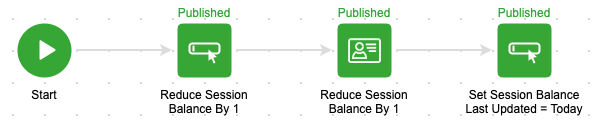
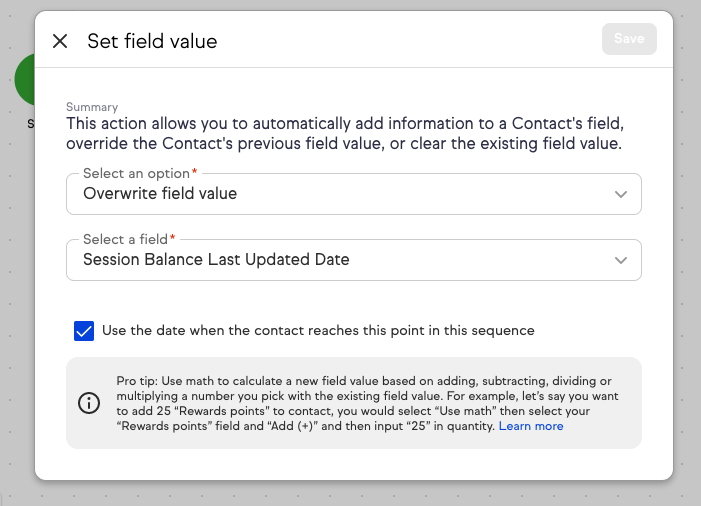
Wrap Up
The new “Use Maths” functionality within Keap Campaign Builder/Advanced Automation opens up a lot of possibilities for businesses. Whether you wish to improve loyalty, retention, engagement, rewards, identify problem customers and the list continues. The video, examples, questions and bonus tips above will hopefully give you some ideas how you can take advantage of this new feature to automate this data.
Good luck!
Click to access exclusive behind the scenes Keap campaign video walk throughs in this special presentation.