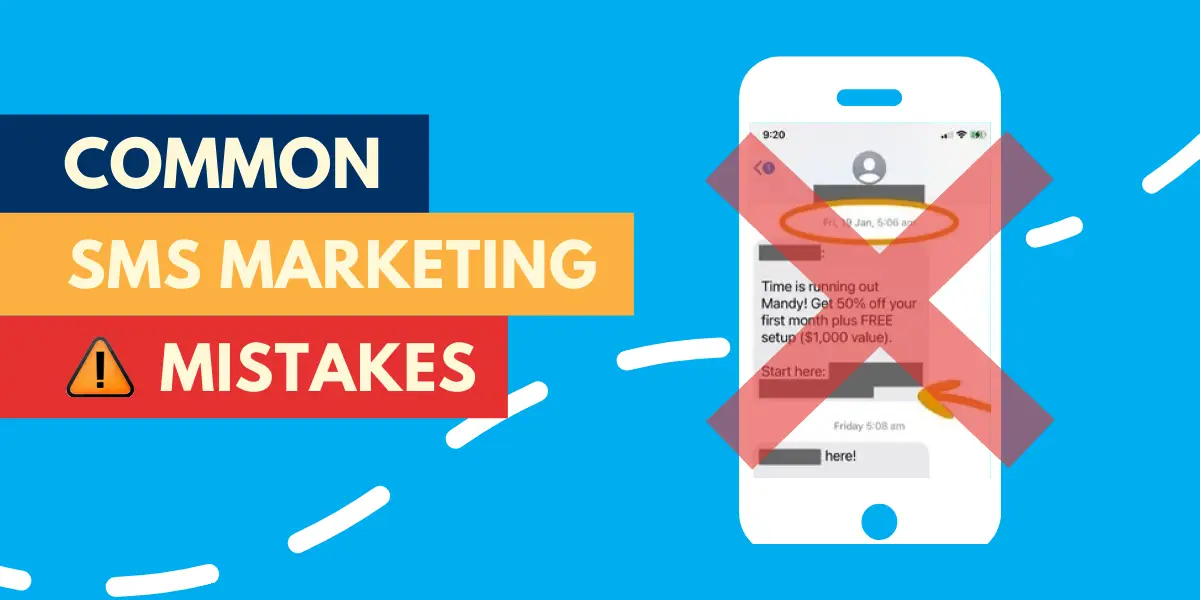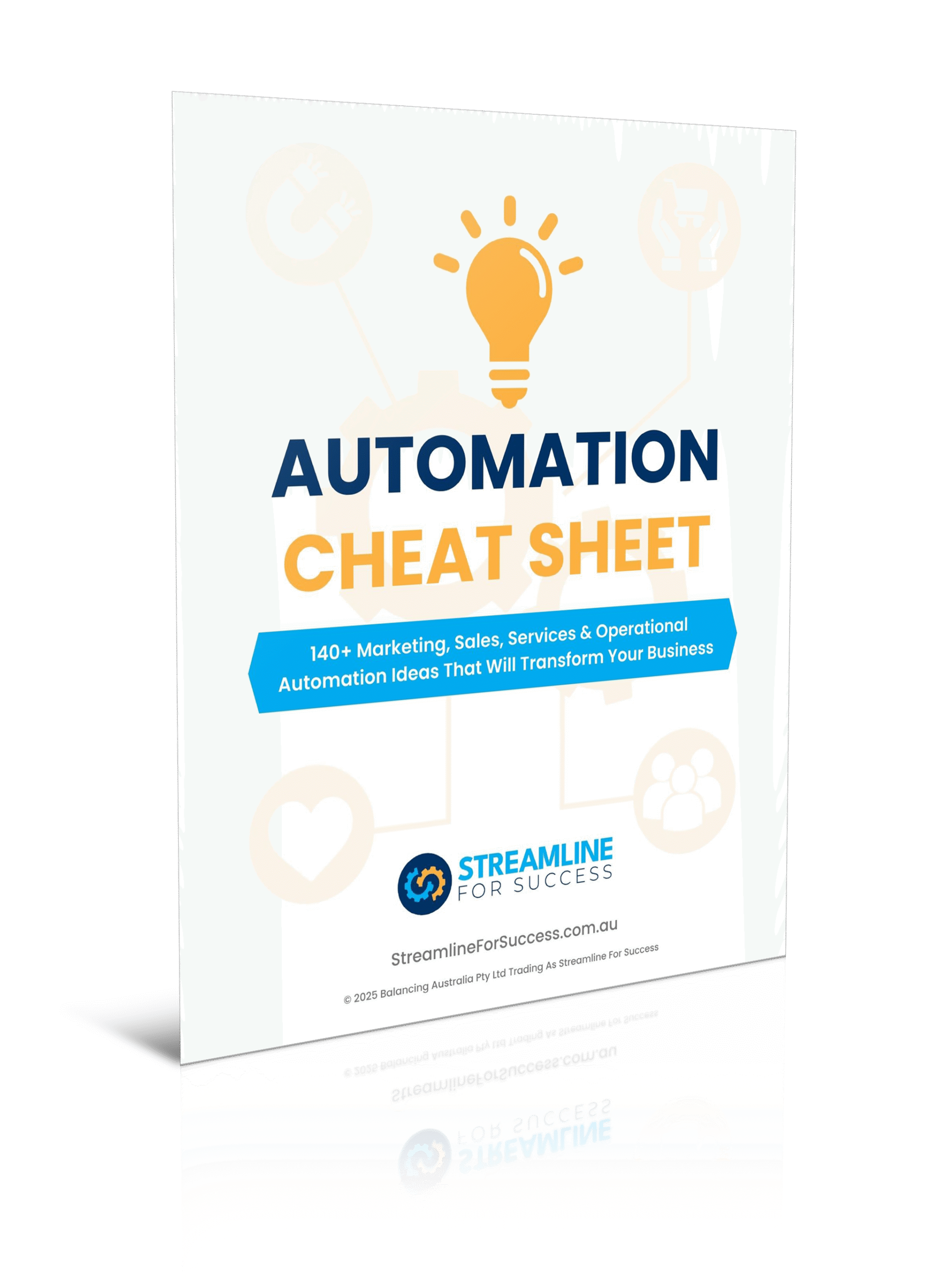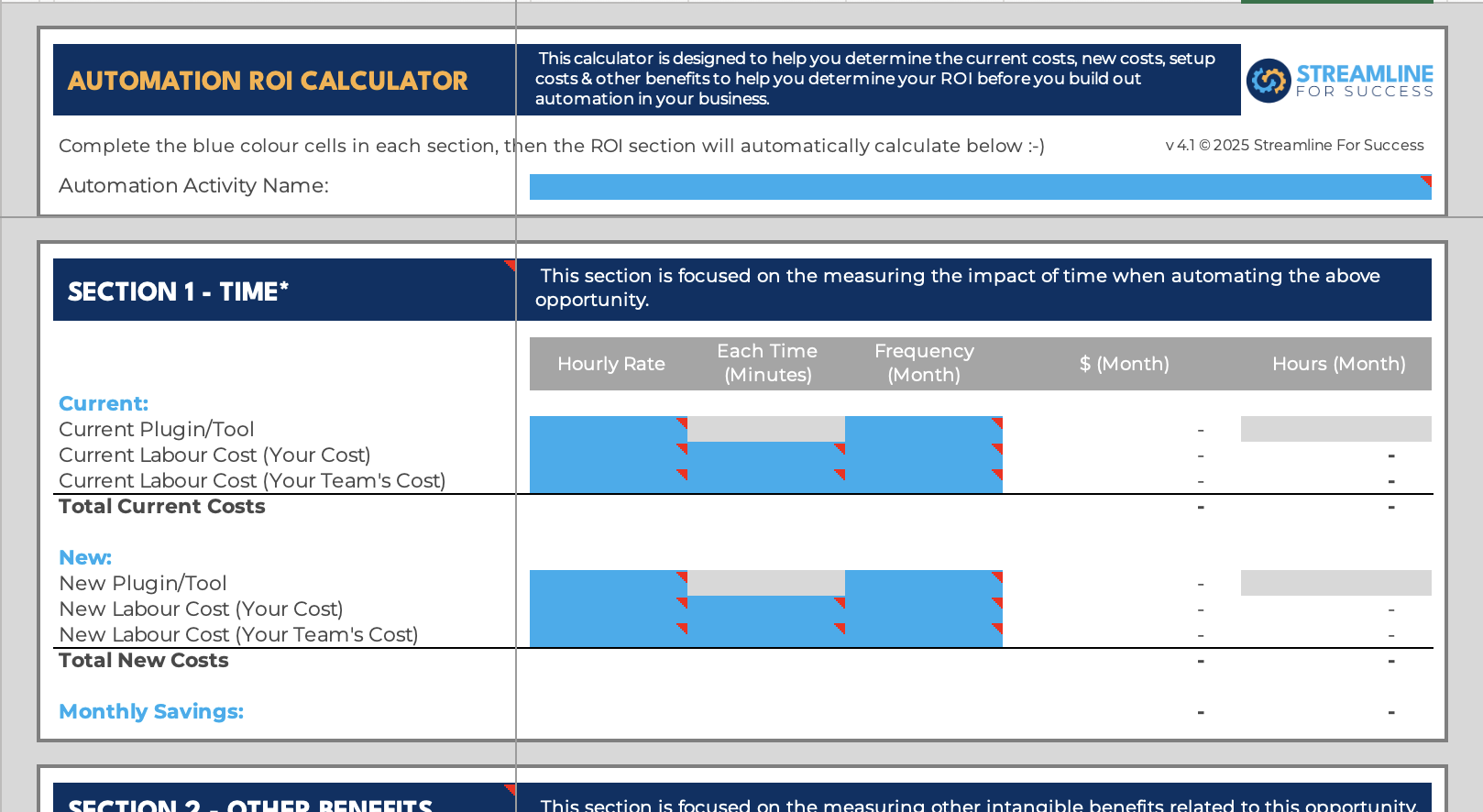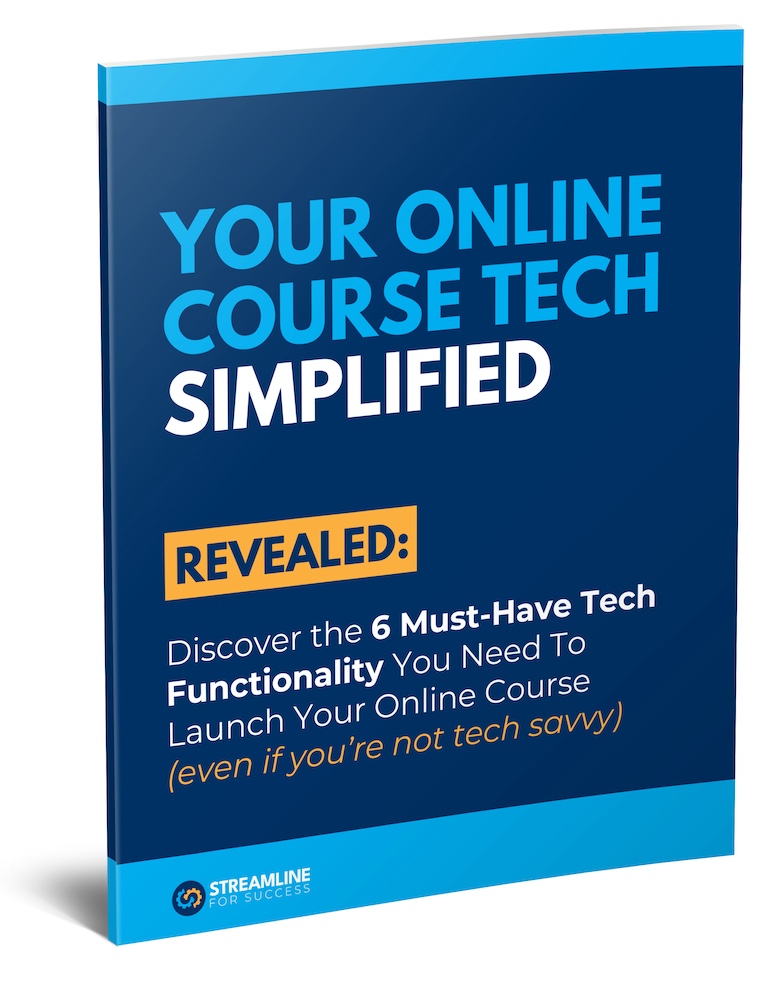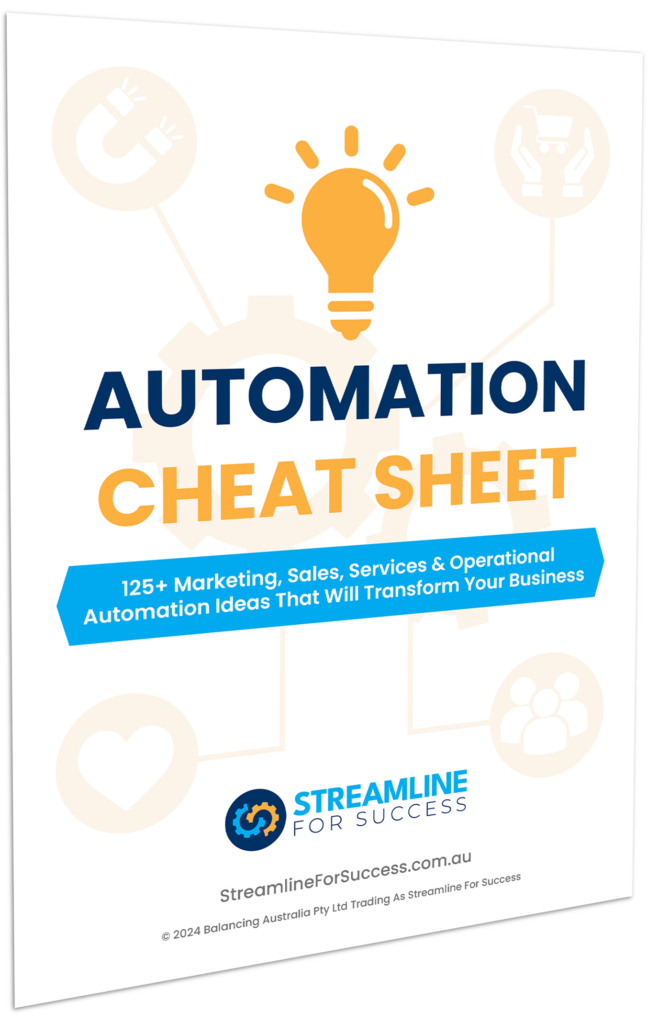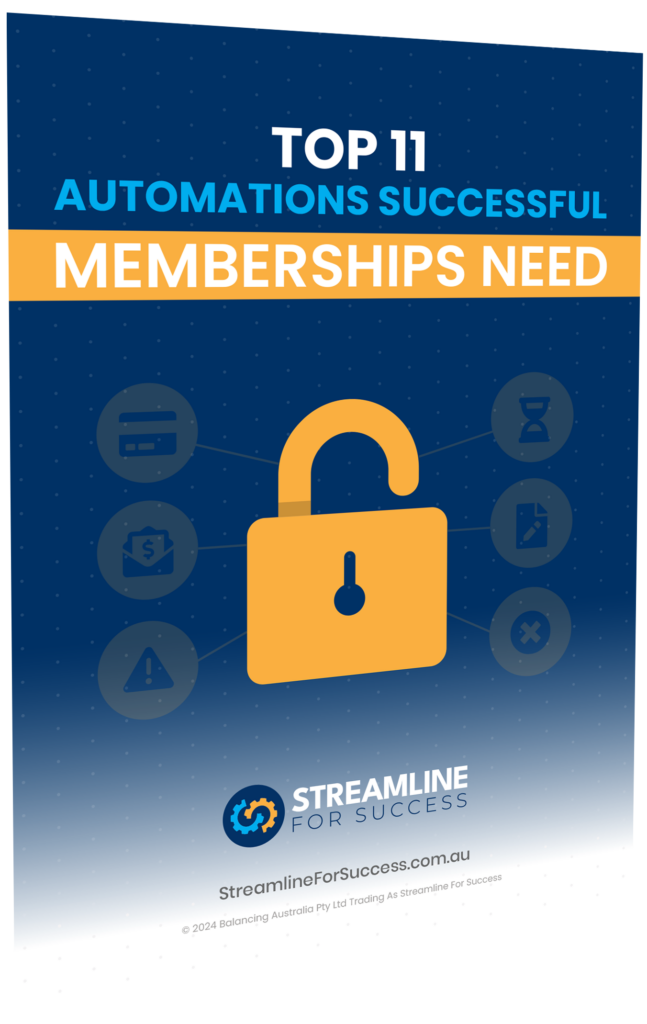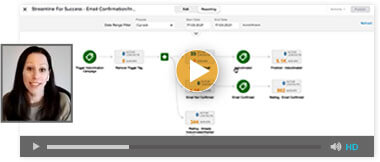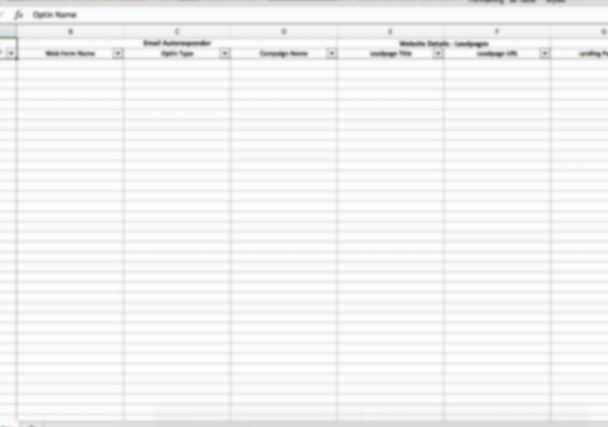What is Email Authentication?
Email authentication is backend settings designed to verify your email messages and sender identity by giving permission for approved systems to send emails out on behalf of your domain. Authentication has been implemented to reduce spammers, email fraud and phishing attacks by helping to prevent unauthorised parties using your email address. Failure to setup your email authentication correctly may impact your sender reputation and email deliverability as you may no longer be seen as a legitimate sender to your audience’s email providers (the likes of Microsoft, Google, Yahoo and others).
Common Email Authentication Methods
The most common authentication methods are:
- DKIM (Domain-based Message Authentication, Reporting, and Conformance) – DKIM involves the use of cryptographic signatures to verify that the email content has not been altered during transit. The sender adds a digital signature to the email header, and the recipient’s mail server can use the public key published in the sender’s DNS records to validate the email signature.
- SPF (Sender Policy Framework) – SPF is a DNS-based authentication method that allows domain owners to specify which mail servers are authorised to send emails on behalf of their domain. When an email is received, the recipient’s mail server can check the SPF record of the sending domain to verify the authenticity of the email.
- DMARC (DomainKeys Identified Mail) – DMARC is a policy framework that builds on SPF and DKIM. It allows domain owners to specify how email receivers should handle messages that fail authentication checks. DMARC helps prevent domain spoofing and protects against phishing scam attacks. DMARC is not mandatory, unless you are sending over 5k emails a day, Google requires this.
Why is Email Authentication Important?
Is your inbox bombarded with spam emails? Or even worse had people say they received an email from your email address that you never sent? Or finally, heard of others being caught out by thousands of dollars by providing personal information and bank account details to spammers from email links? Not good right? 🙁
Email authentication has been in place for years, but no more than ever it is now critical for all businesses to have this in place. MASSIVE industry changes are happening in the world of email. Google and Yahoo are enforcing all businesses who are sending email to have Email Authentication setup to ensure that they are delivering quality and valid emails to the inboxes of their customers from 1st quarter of 2024. This means, everyone, including YOU, must make sure your setup correctly, otherwise you run the risk of your emails hitting spam filters right away, or getting blocked. This could have huge implications for businesses, whether you’re sending emails to leads, prospects, customers or suppliers with your latest email campaign or adhoc message. It’s essential to ensure your seen as a legitimate email sender in the eyes of the receiving email servers of your audience.
Is Email Authentication Automatically Setup?
Unfortunately, not 🙁 Particularly as several systems have changed recently in light of the Google & Yahoo updates. All businesses must check to make sure that what they have setup is working or set this up if you don’t already have it in place.
NOTE – Gmail Accounts – You can no longer use a gmail account to send business emails e.g. [email protected]! Most legitimate CRMs (Customer Relationship Management systems) won’t allow bulk sending, plus let’s be honest, your customers may not take you seriously either. Please arrange a business email account asap, to avoid and minimise disruption with your emails to clients/prospects.
3 Steps To Email Authentication
There are three critical steps to take when checking/setting up your email Authentication.
1. Systems Requiring Email Authentication

What systems does this impact?
Basically, if a system is sending emails out on your behalf of your email domain (e.g. your business email address), you must make sure this is configured for that relevant system.
Some common systems that impact clients are:
- Email Client – whether you’re using Google, Microsoft or another provider (even if you’re sending from your host), you must have this setup to send on your behalf (for both DKIM & SPF).
- CRM (Customer Relationship Management) – If you’re using a CRM or marketing automation system, like Keap, Active Campaign, HubSpot, Mailchimp, you’ll require DKIM.
- Website – if your websites send login details, form notification acknowledgements, invoices/receipts and other website updates to users, this is essential that you also update the DKIM and SPF for your website.
- Other systems – you may have other systems that require email authentication.
ACTION – Identify all systems that you’ll need to setup email authentication for.
2. Check Your Email Authentication Setup
As business owners, you started your business no doubt as you’re an expert in your field. NOT because you want to be up to date with the latest technology needs. You may have someone trusted on your internal team or an outsource provider that’s been responsible for adhering to these email protocols. Please, please, do yourself a favour, check that this has been done correctly. We have had clients tell us it’s all good, and unfortunately, they don’t know what they don’t know, and they trust their providers to set things up correctly, but they haven’t done it correctly.
Here are some of our clients right now, that are madly trying to fix their setups:
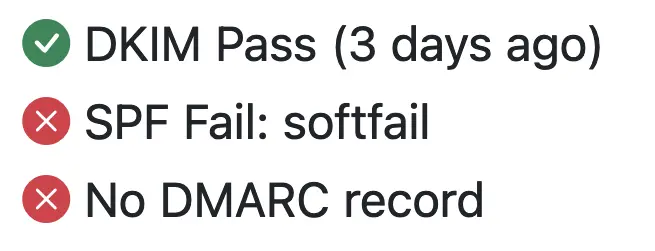
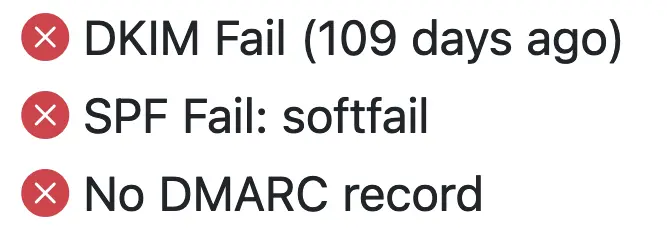
You want green ticks in all of those boxes to confirm you’ve got DKIM, SPF and DMARC setup correctly. Remember though, DMARC is optional, unless you are sending over 5k emails a day, Google requires this.
ACTION – Use this free email authentication check tool to ensure you’ve got your setup done correctly.
IMPORTANT NOTE – Keap users, you’ll still need to reconfigure your DKIM settings if you haven’t done that since December 2023, it may still appear as DKIM Pass in this tool, so please follow the instructions below] Please remember to check any other systems that you have identified.
3. Configure Your Email Authentication Setup
Make sure all the systems identified above that do not have valid email authentication in place, are setup correctly ASAP.
Here are some instructions on how to do for Keap:
- Keap Pro / Keap Max DKIM Instructions
- Keap Max Classic (Formerly Infusionsoft, and now Ultimate) DKIM Instructions
If you have other systems and/or want to get an email authentication expert to take care of this for you, please feel free to reach out to one of our trusted colleagues who has worked with most of our clients on this, Mark Penney, with over 20+ years in IT, reach out to Mark here for his email authentication setup.
ACTION – Configure yourself or get an expert to setup your email authentication correctly.
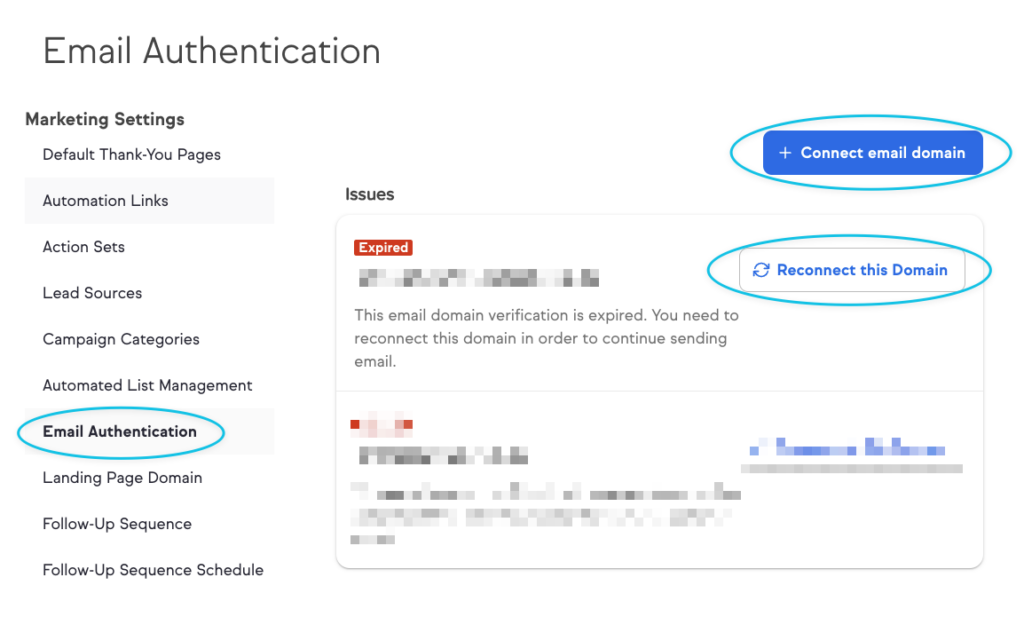
Email Authentication Wrap Up
Email is the lifeblood of many businesses. If you rely on emailing now and into the future, it is critical that you act ASAP to avoid potential issues and disruption. It won’t just be your new leads that won’t hear from you, it will be your paying customers as well, so you don’t want that! Follow the 3 steps above and get this sorted today to boost your chances of getting into the inbox of your audience.
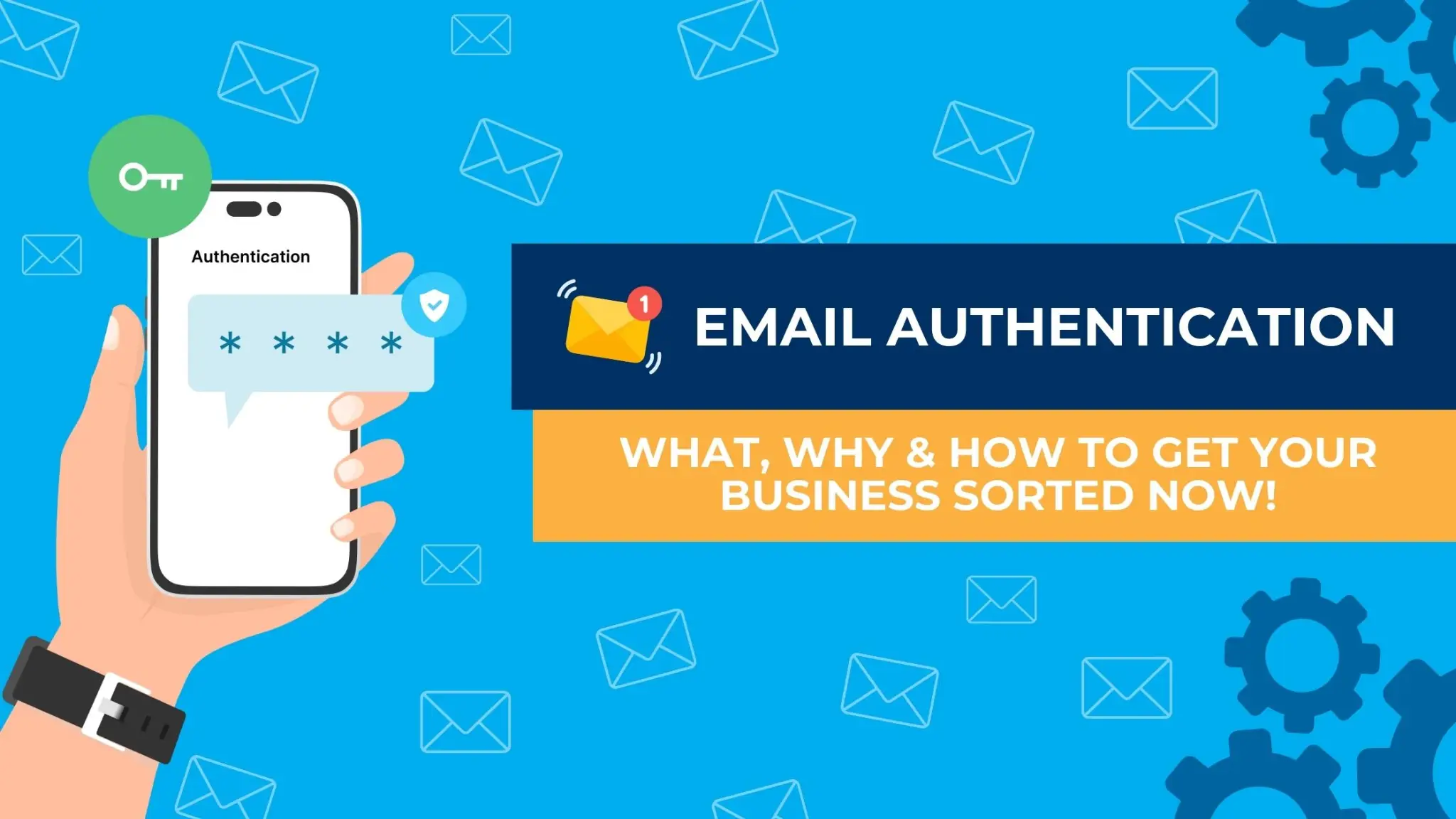
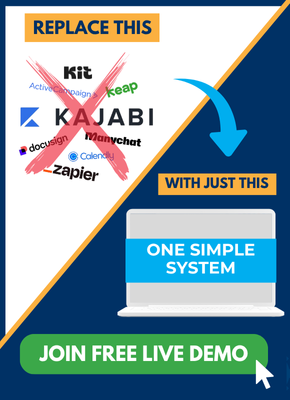
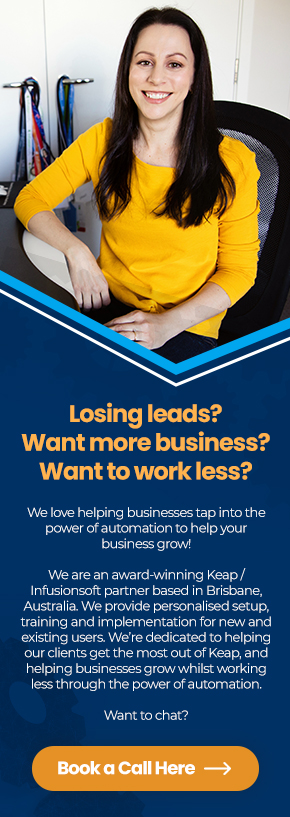
![[FREE ROI CALCULATOR] How To Save Hours & $$$’s Automating Your Small Business](https://streamlineforsuccess.com.au/wp-content/uploads/2020/05/FREE-ROI-CALCULATOR-How-To-Save-Hours-s-Automating-Your-Small-Business.webp)