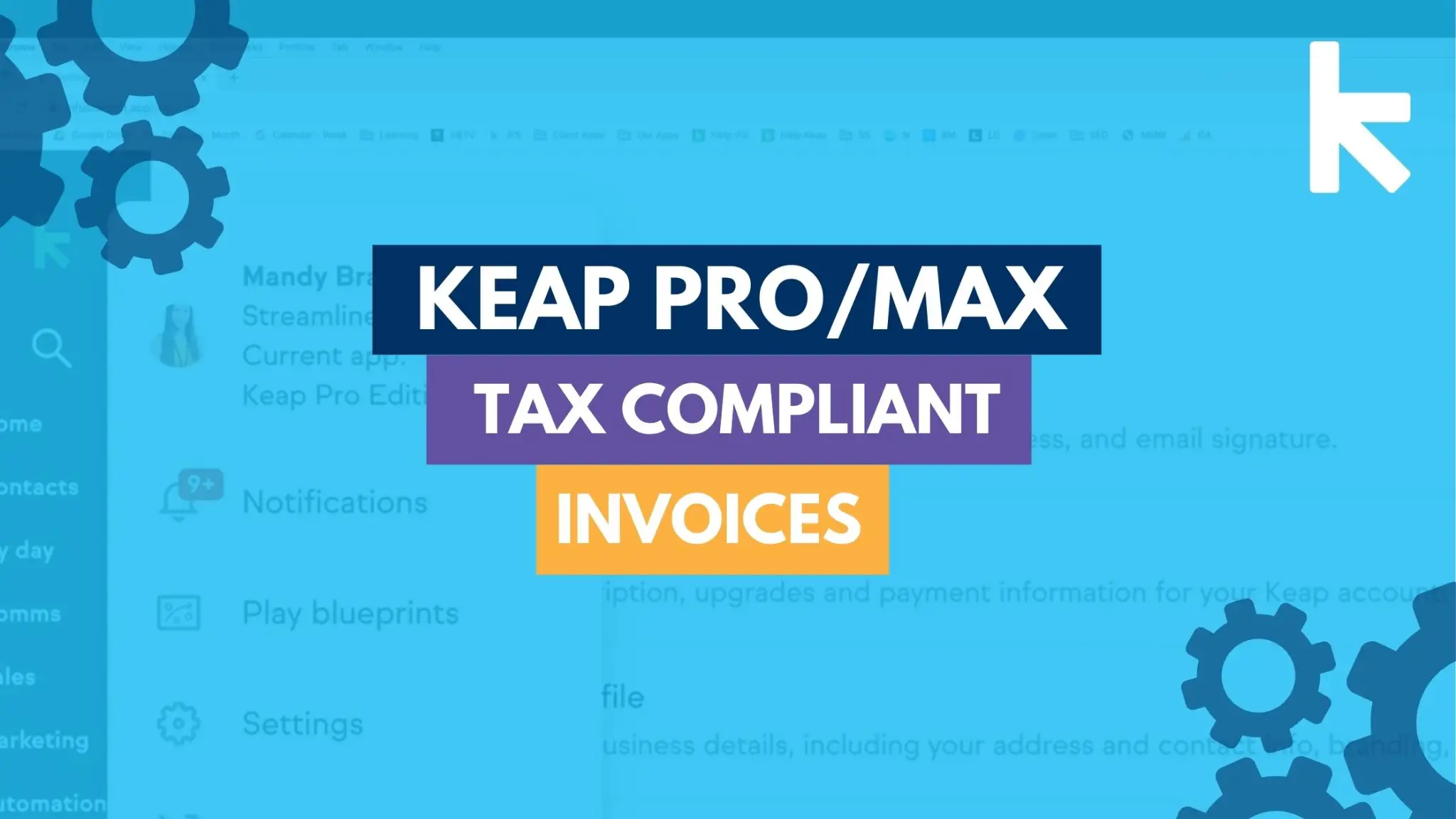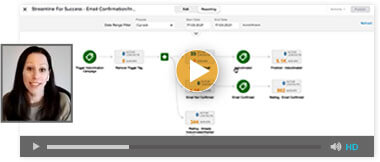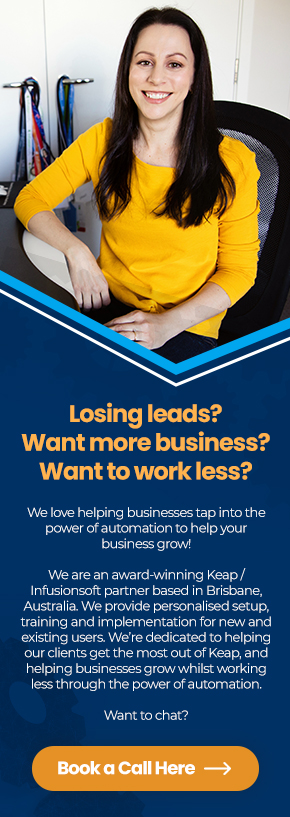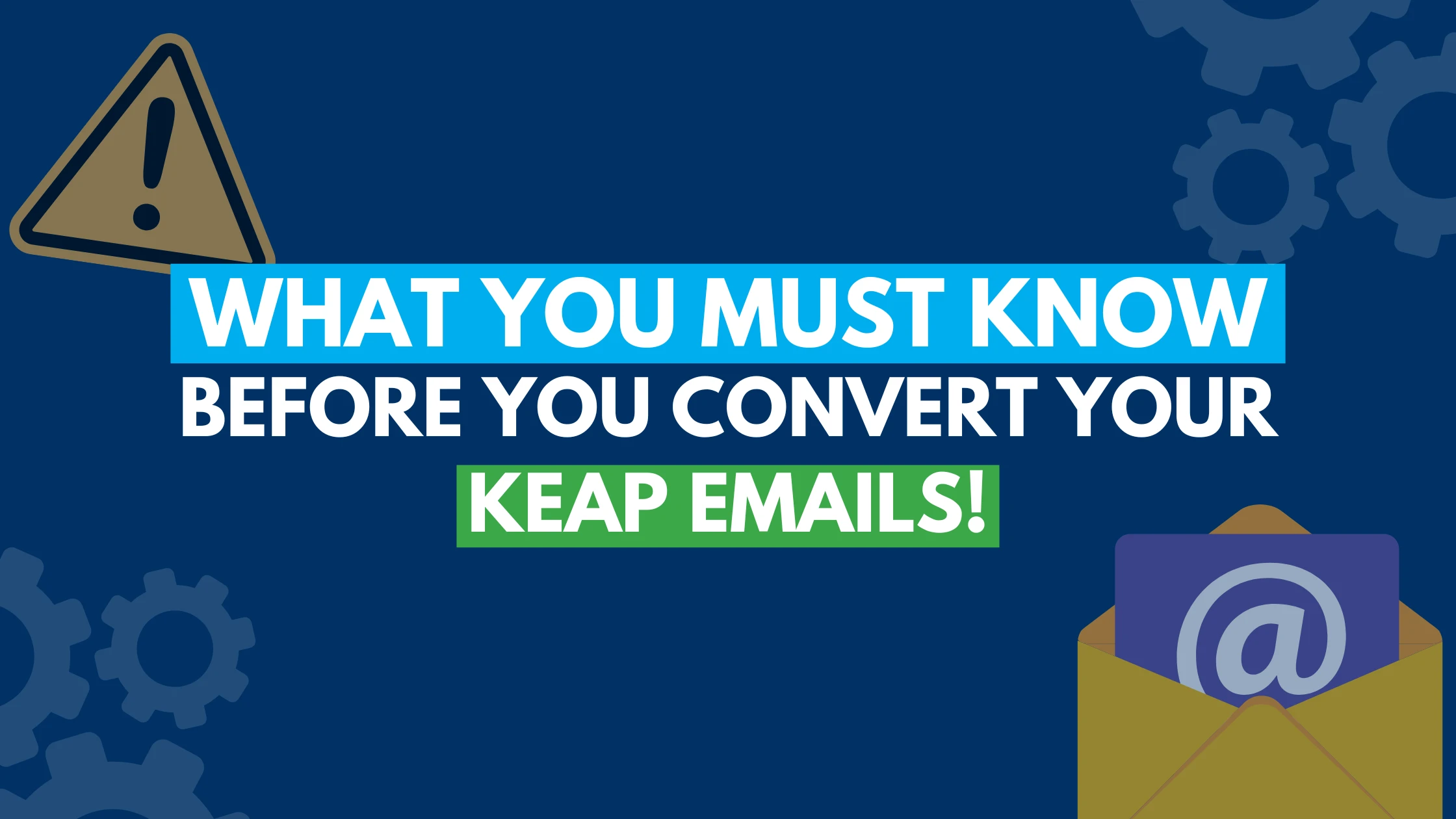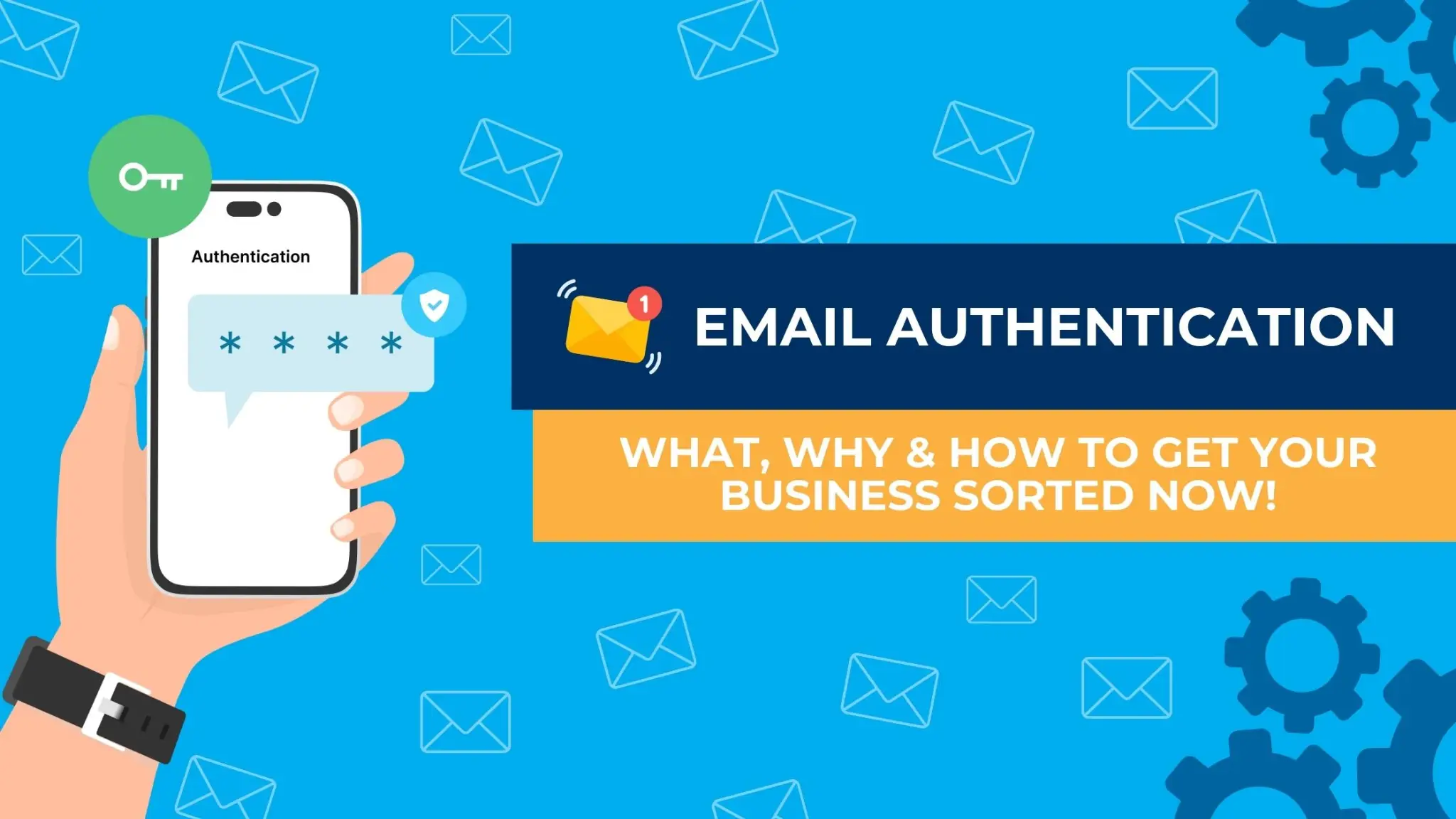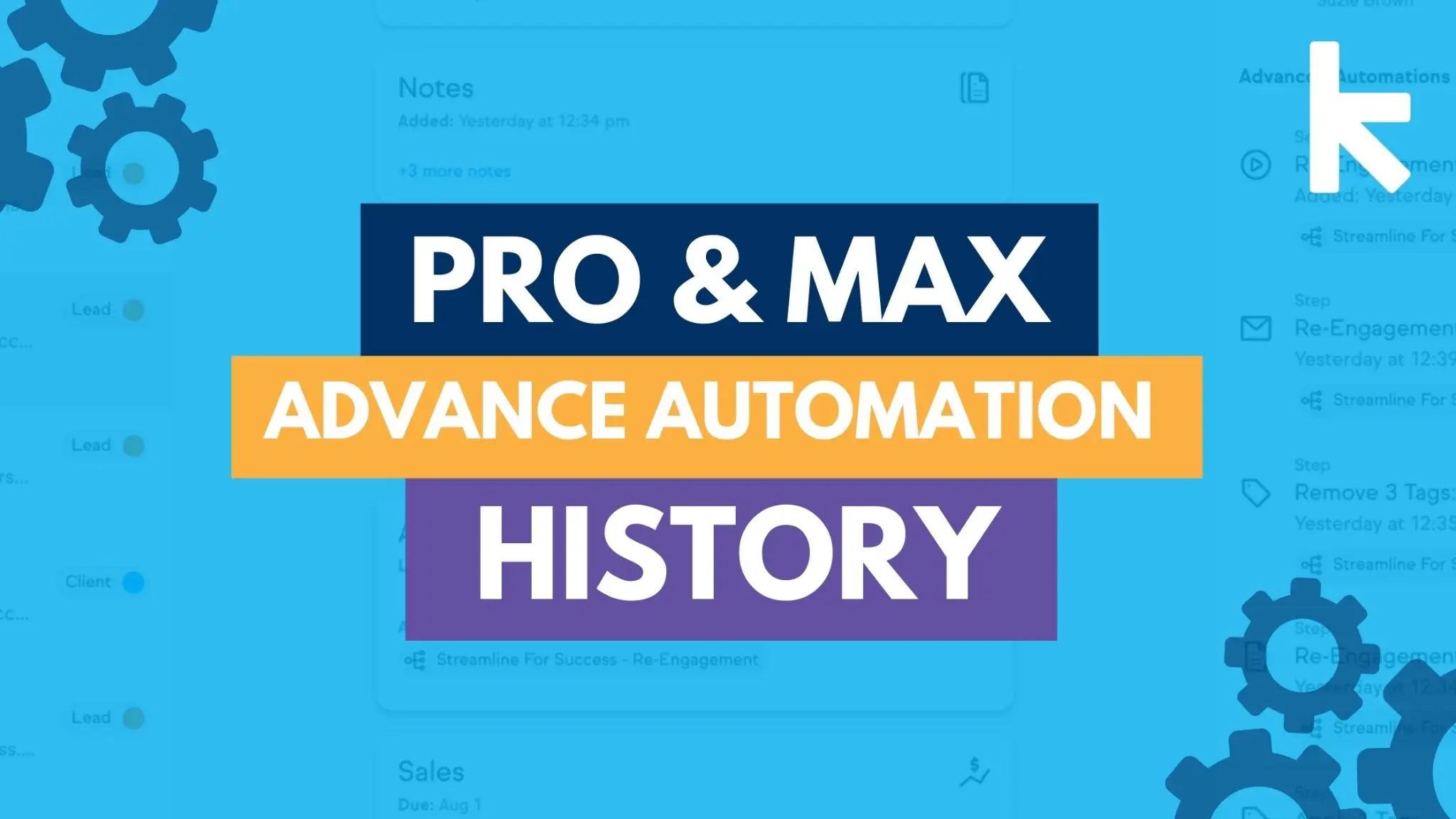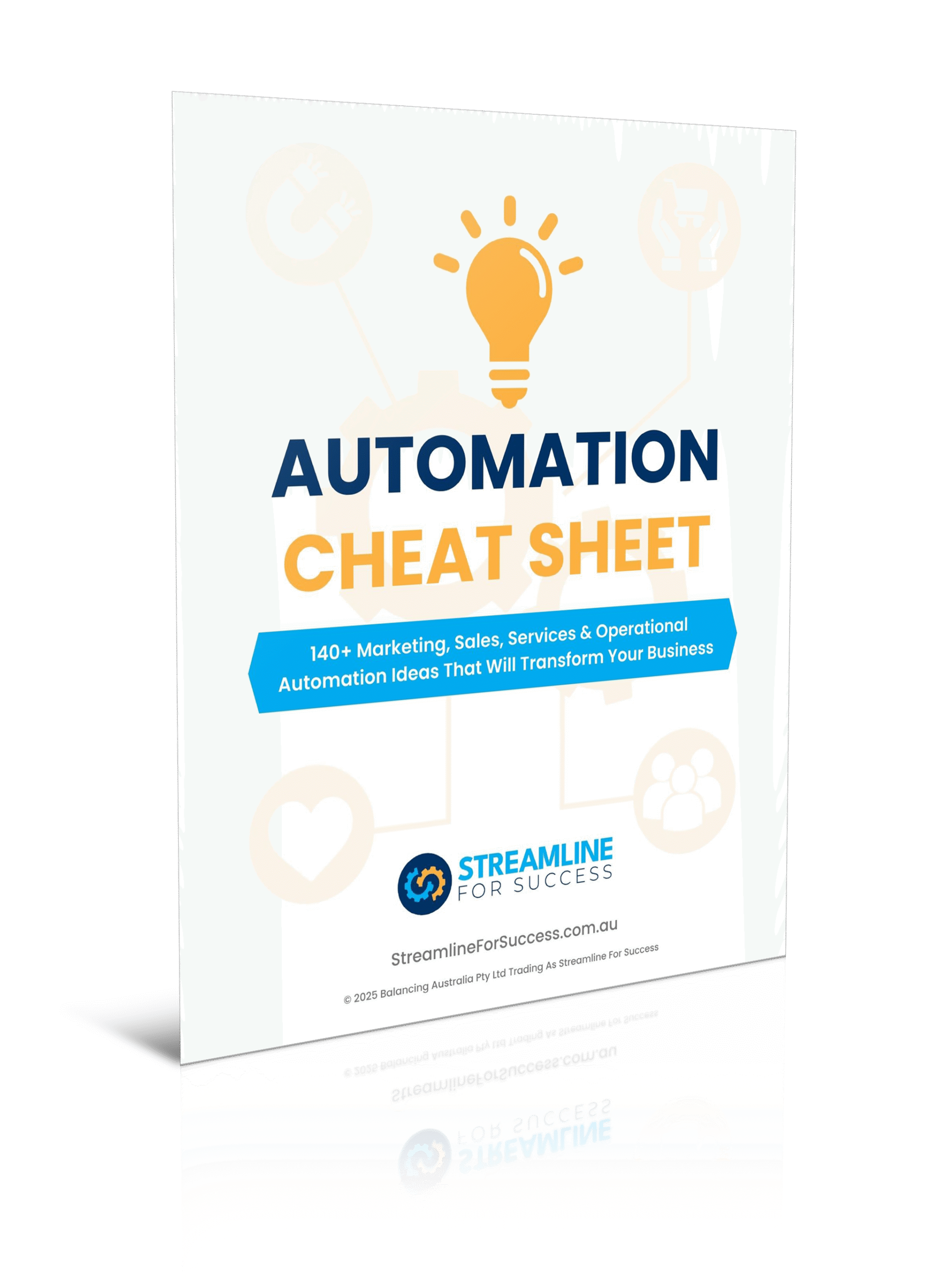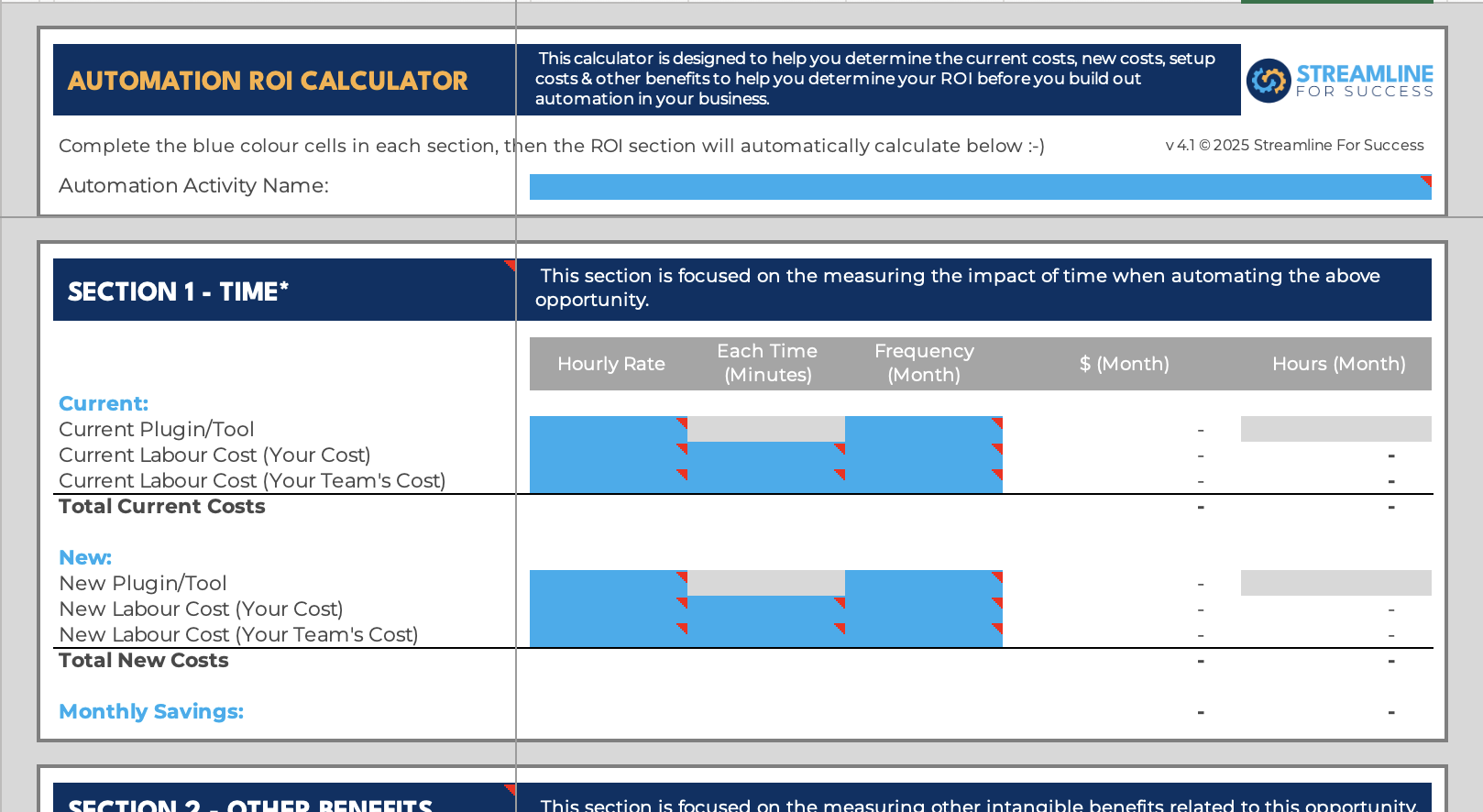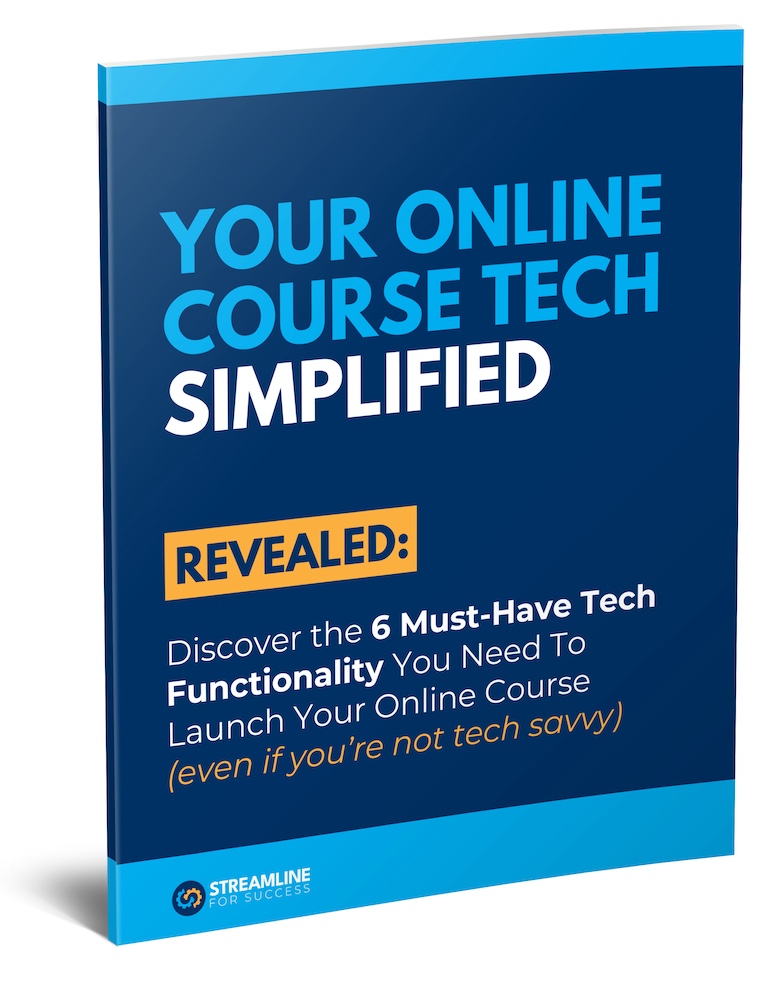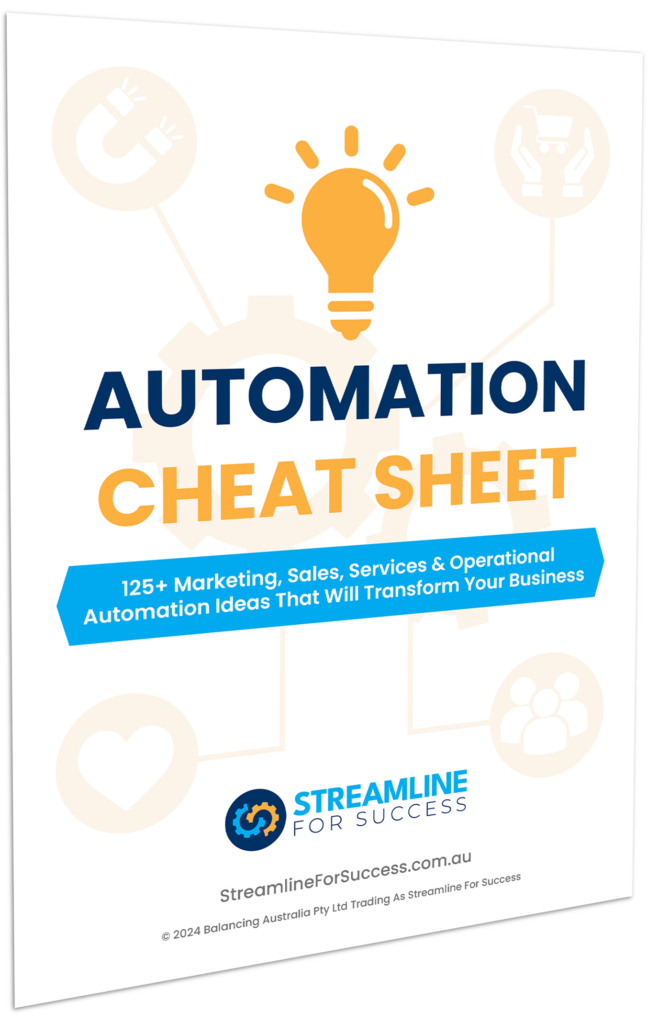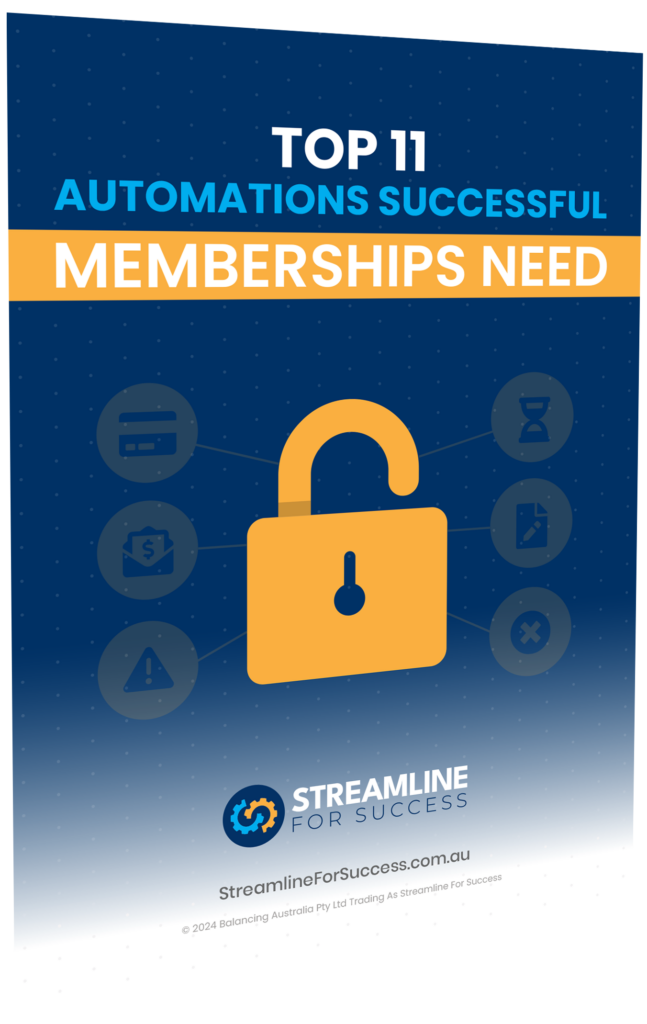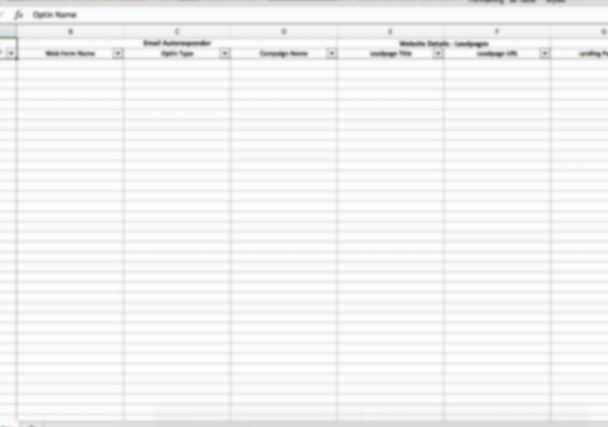If you’re a Keap Pro or Keap Max user in Australia, and you use ecommerce functions, you definitely want to check out how to setup your invoices so that they are tax compliant. (Note if you use Keap Max Classic, this functionality already exists).
Check out the latest video.
Tax Invoice Settings
Here are the specific steps:
1. Click on your profile icon and select Settings
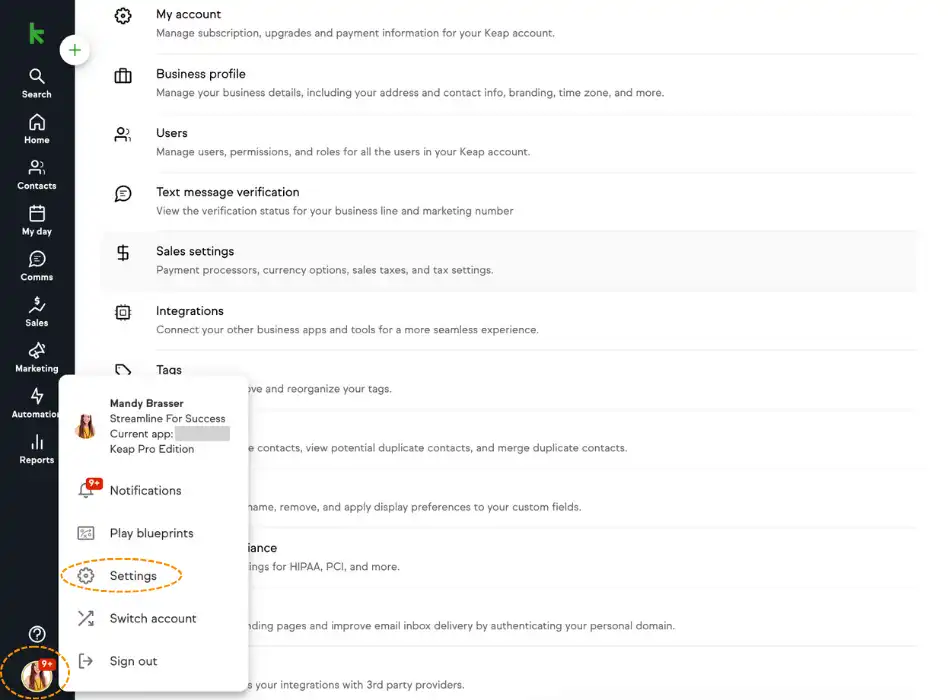
2. Select Sales settings
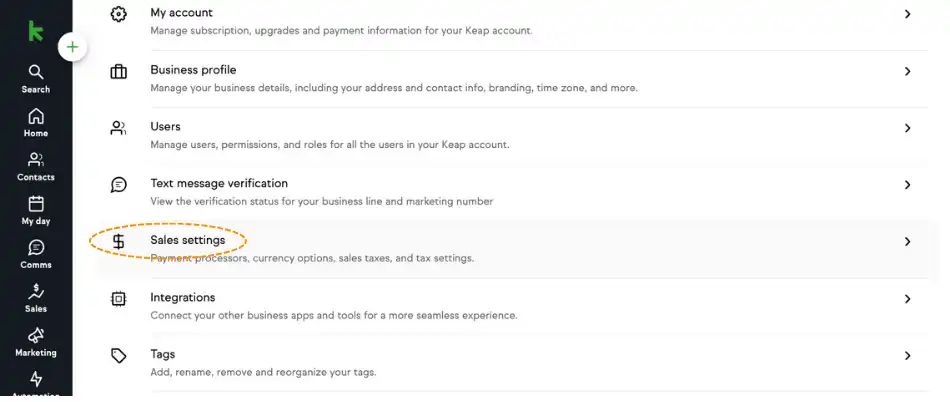
3. Under the Currency tab, select currency Australian Dollar [AUD]
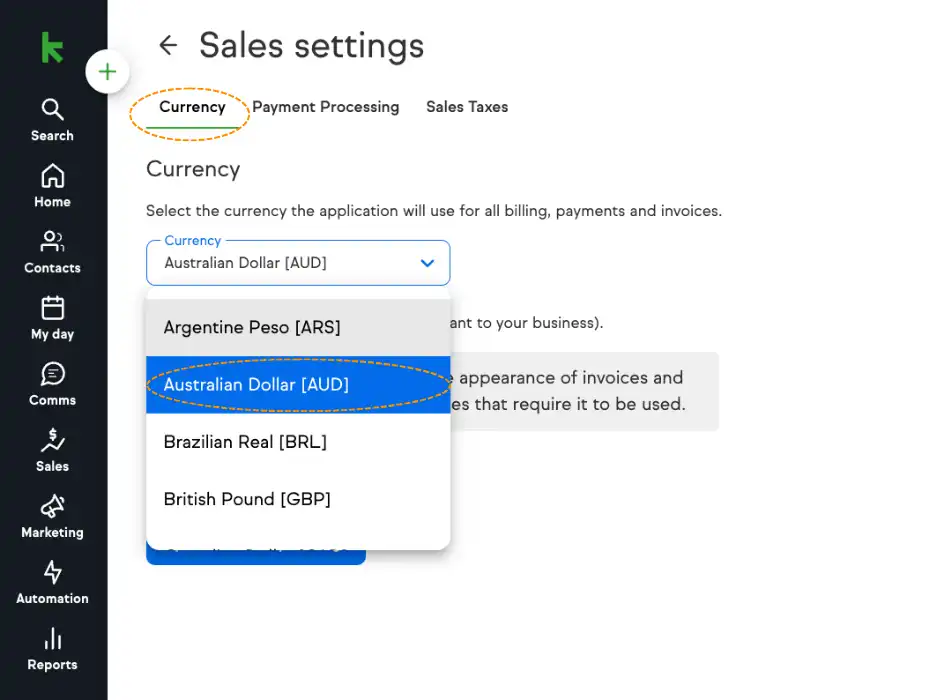
4. Select Tax ID Type to be GST (AUS)
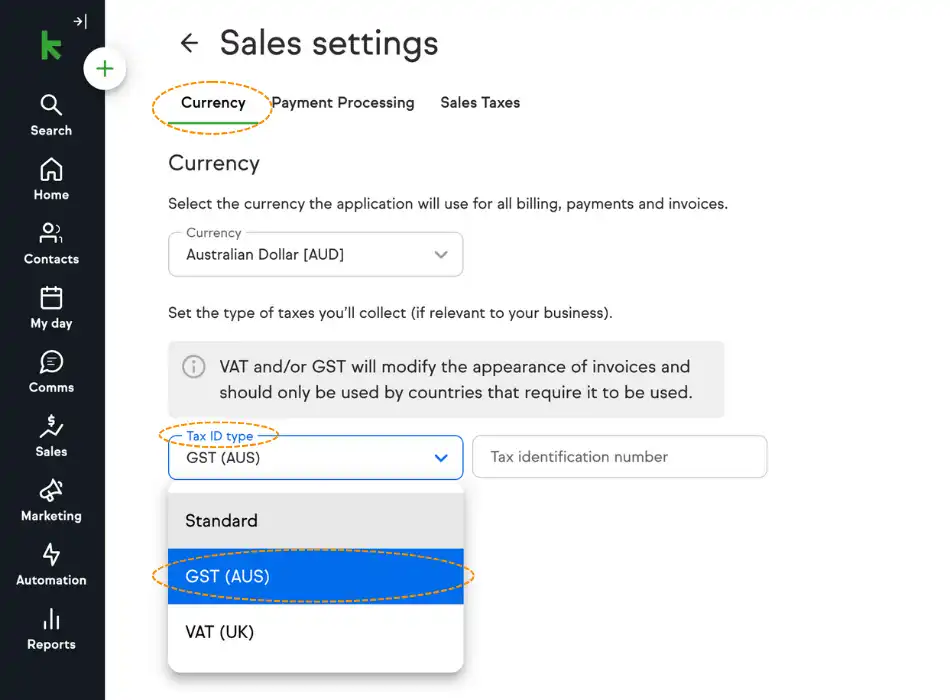
5. Enter your ABN (Australian Business Number) here
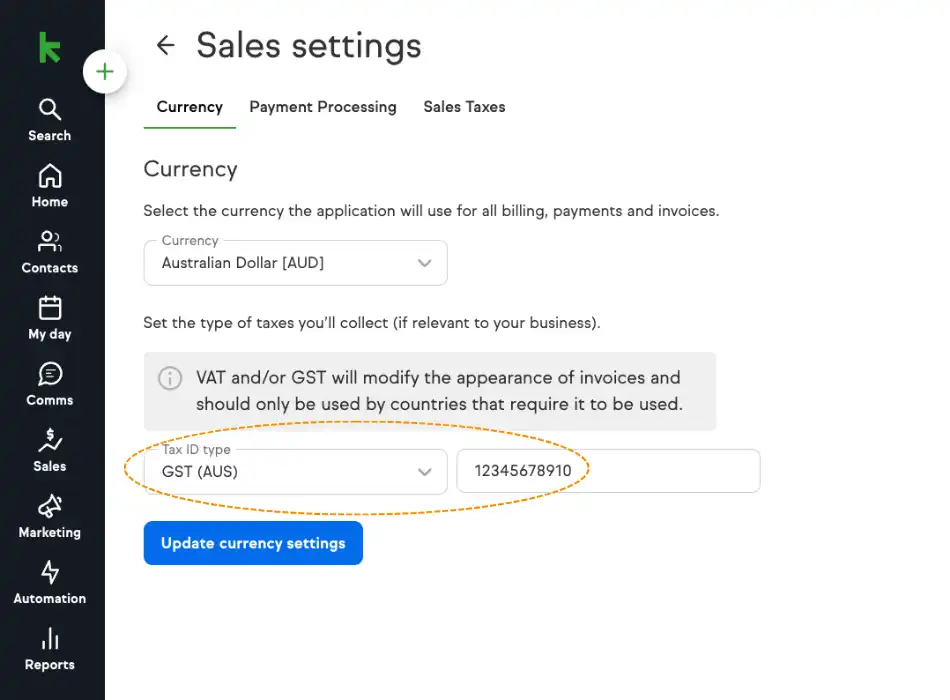
6. Click Update currency settings
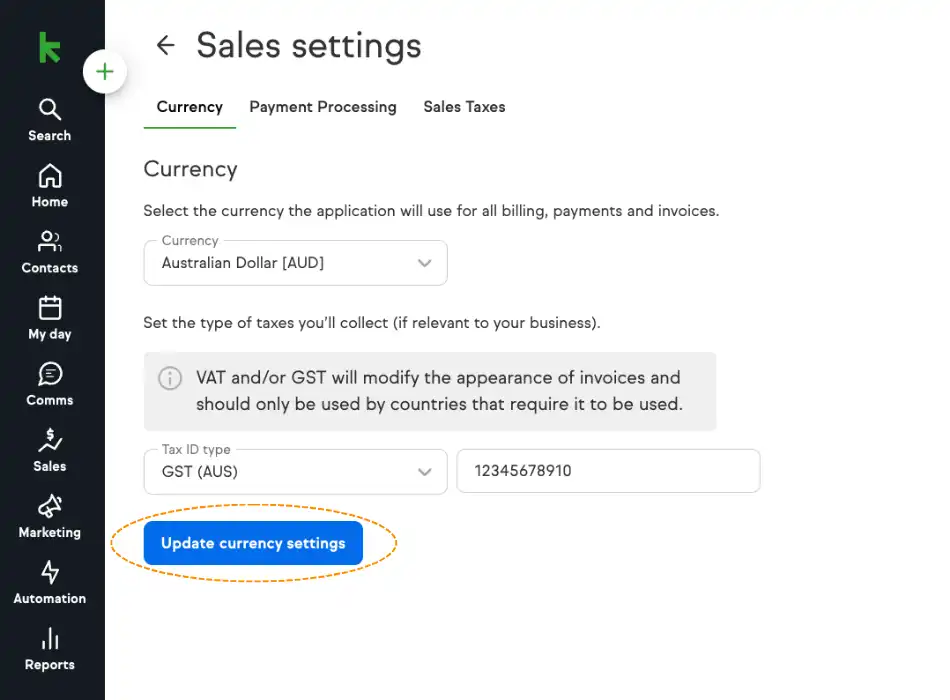
Tax Invoice Preview
Note you won’t see all of the tax settings in the edit view of the invoice, however, this is what you’ll see in the final invoice preview:
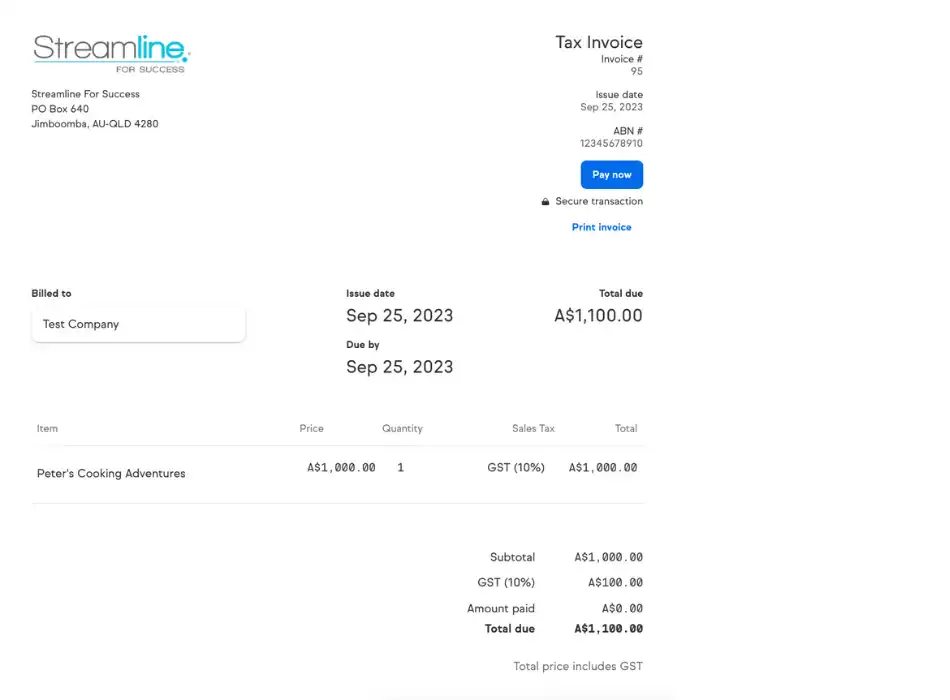
Tax Invoice Important Information
These settings will now apply to all new manual invoices issues from your Keap app. Therefore, any payment plans or recurring payments that are setup prior to this change going live, you will need to set them up again. Orders being created via checkout forms, the invoices will be setup as per the above, but it won’t be automatically sent to them at this stage, only a receipt. If your customer needs a tax invoice, you can go into their record and send to them directly.
Click to access exclusive behind the scenes Keap campaign video walk throughs in this special presentation.